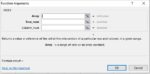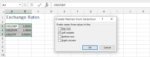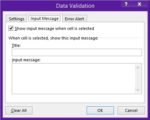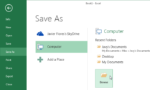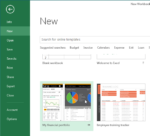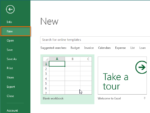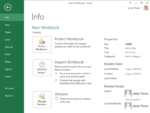Index function can be used to get a reference of cell from an Array for required or matching value. It’s basic use require three parameters. We’re going to describe the function with example. Step#1: We’re going to use the following list in excel to use the index function: Index function’s structure is: = INDEX(array, rownum,[columnnum]) […]