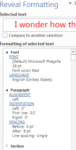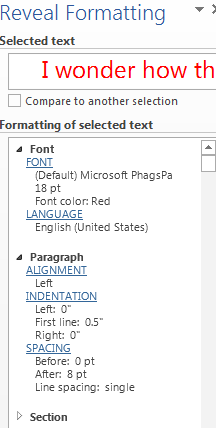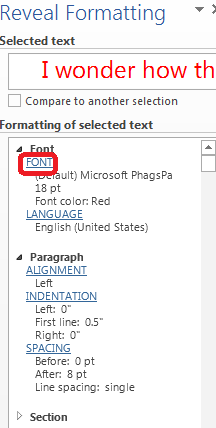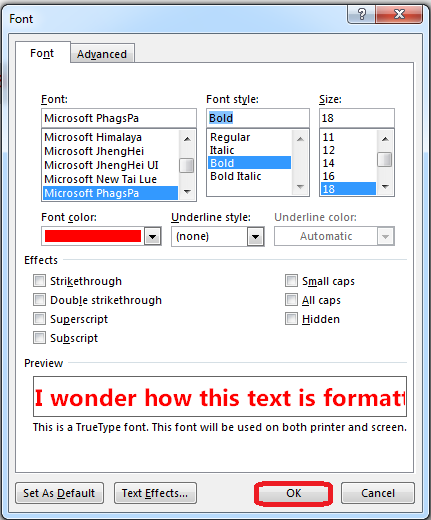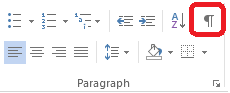How to Reveal Formatting in Word 2013
Sometimes it is useful to know exactly what the formatting of a particular document is so that you can reuse it at another time. If you learn how to reveal formatting in Word 2013, you can see your text along with all the formatting codes that make it look the way it is. This makes it easier to replicate your formatting in HTML format. The Reveal Formatting bar shows you the Font, Section and Paragraph of selected text. To learn how to reveal formatting in Word 2013, read on.
Step 1: Launch Word 2013
Step 2: Open a document in which you wish to see formatting details
Step 3: Select the text whose formatting you wish to see
Step 4: Press Shift+F1 to show the Reveal Formatting pane. This will appear on the right of screen
Step 5: You can also change the formatting of selected text using the Reveal Formatting pane. If you want to bold the selected text, click on the Font link in the pane
Step 6: Click on the Bold option under Font Style and then press OK to make the change
Step 7: Hidden formatting symbols cannot be seen on the Reveal Formatting pane. Instead, you have to press the toggle switch located in the Home tab under the Paragraph section