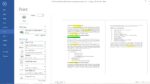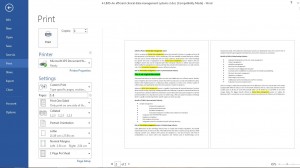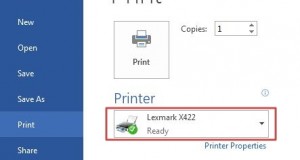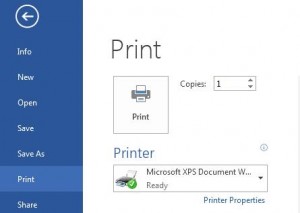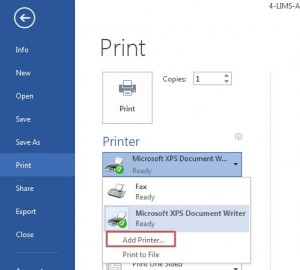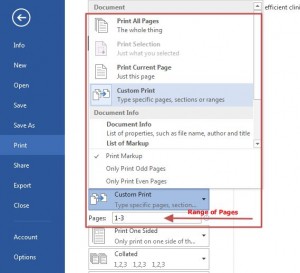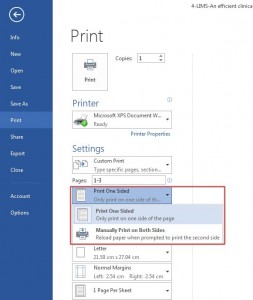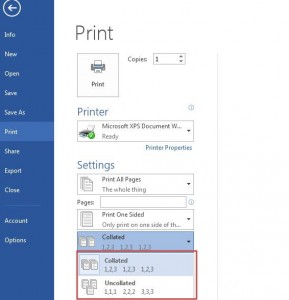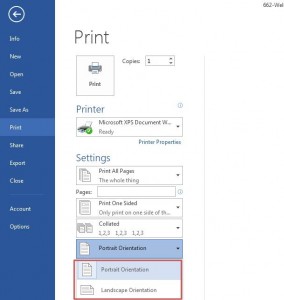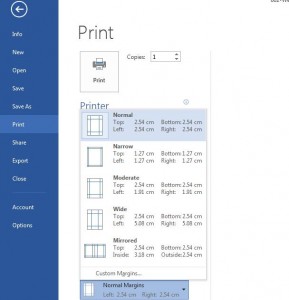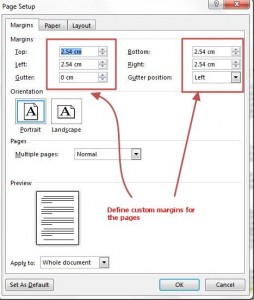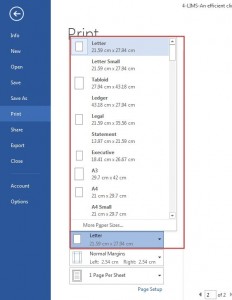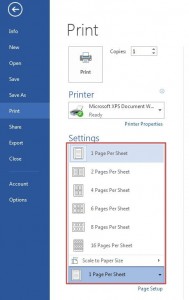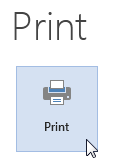Printing documents in Word 2013 is easier in comparison to earlier Microsoft Word versions. Microsoft has fine tuned all printing options and has presented them together in one menu. If you have created a document and want to print it for viewing it offline or sharing, you can do it in very few steps.
1. Launch Microsoft Office Word 2013.
2. Open the document you want to print
3. Click on File to go to Backstage View
4. Locate and Click on Print
You are presented with several Printing options which also include selecting default Printer and other print related settings.
If you have connected and configured a Printer to your system, you will see the Printer name displayed under “Printer” section in the menu.
If you have not configured a printer, you will see option Microsoft Document XPS Writer which prints the document to a XPS file.
You are also presented with an option to Add a Printer which allows you to add and configure a new printer.
You are presented with different printing options such as
Pages:
You can either print selected Pages, Range of Pages (for example: 2-5), odd pages, even pages, or all pages of the document.
Printing on Sides:
You are presented with an option to print on one side of the page or on both sides of the page(reverse side)
Collated or Uncollated Printing:
You can either print pages of a set of document in a pre-determined sequence such as Set 1- 1,2,3, or in uncollated sequence such as 1,1,1, 2,2,2 , 3,3,3.
Orientation:
You can print the document in Portrait or Landscape Orientation
Margins:
You can select predefined margins for the page or define custom margins for the document that needs to be printed
You can also define custom margins for the page before printing.
Paper Size:
You can select the paper size for printing the document. You are presented with different paper sizes which include A4, A3, Letter, Executive and many more.
Pages Per Sheet:
You are presented with an option to print more than one page on the paper sheet. Some of the Pages Per Sheet options include 1 page per sheet, 2 pages per sheet and more. You can print up to 16 pages per sheet.
5. After you have finalized all settings for printing the document, click on Print