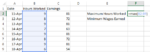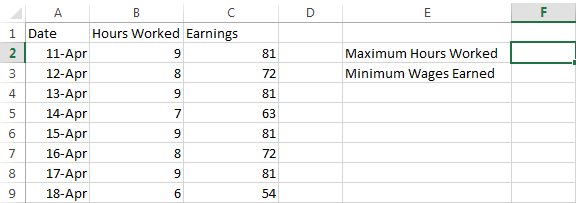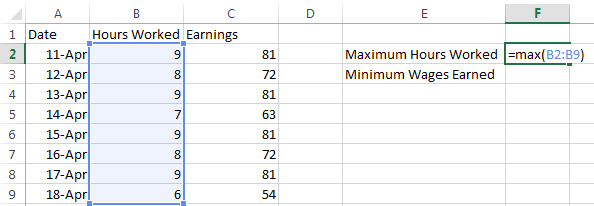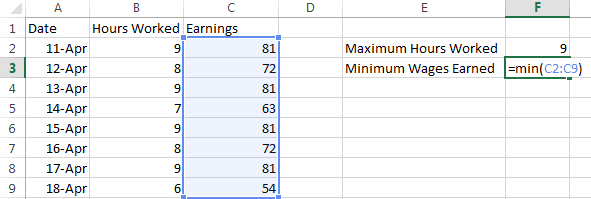How to Use Highest & Lowest Functions in Excel 2013
Although it is quite easy to locate highest or lowest numbers in small spreadsheets, it becomes useful to learn how to use highest & lowest functions in Excel 2013 if you are dealing with spreadsheets containing a large amount of data. Luckily, Excel 2013 is equipped with a number of functions that help make this search a whole lot easier. Read on if you wish to learn how to use highest & lowest functions in Excel 2013.
Step 1: Launch Excel 2013
Step 2: Open a spreadsheet in which you wish to identify the highest and/or lowest value
Step 3: Click on a cell where you wish to enter in the highest or lowest value in your data. In this case, we will first calculate the maximum hours worked so we will select cell F2
Step 4: Enter in the formula =Max(B2:B9) to see the maximum value in the range A1:D8. You can change the range to any number of cells which you want Excel to search for a maximum value.
Step 5: Click Enter and the maximum value will appear in the cell you had selected earlier
Step 6: If you wish to see the minimum value for wages earned, enter the formula =Min(C2:C9) to prompt excel to search for the minimum value in the Earnings column