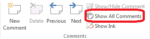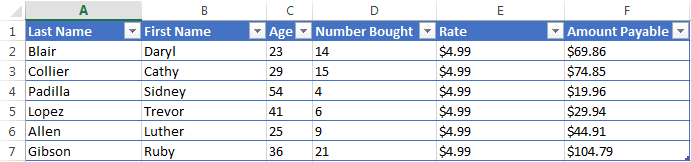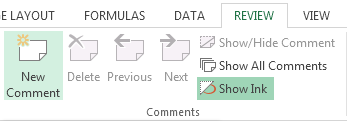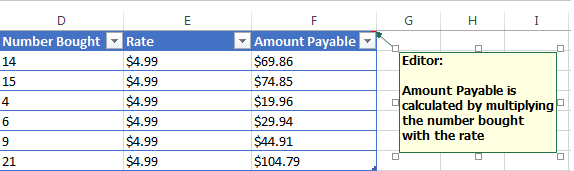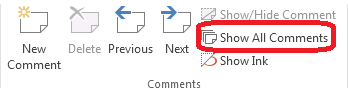How to use cell comments in Excel 2013
If you learn how to use cell comments in Excel 2013, editing your spreadsheets could become a lot easier. This feature is particularly useful when multiple people are required to work on the same spreadsheet since they can leave their thoughts on it without having to actually edit the actual content of the spreadsheet. Learning how to use cell comments in Excel 2013 is also useful when one has to enter their thoughts, details about information entered as well as noting what formulas are at work where. This guide will walk you through how to use cell comments in Excel 2013.
Step 1: Launch Excel 2013
Step 2: Open a document in which you wish to insert or edit cell comments
Step 3: If you wish to add a cell comment next to the Amount Payable field explaining how the values under it are calculated, select that field
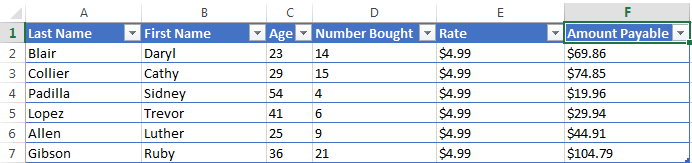
Step 4: Click on the Review tab
Step 5: Click on New Comment in the Comments section
Step 6: Enter your comment into the textbox that appears
Step 7: Click anywhere outside the Comment Box to make it permanent
Step 8: If you wish to edit any comment you have previously left, simply double click on the comment. If you cannot see a comment you previously added, go to the Review tab and click on Show All Comments in the Review tab