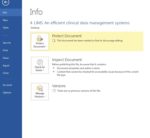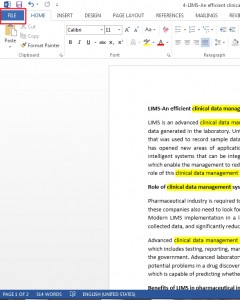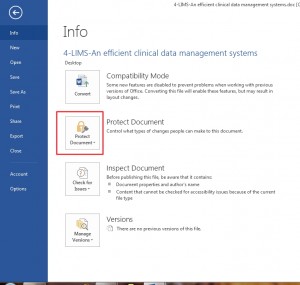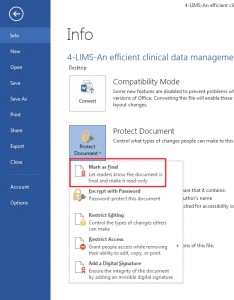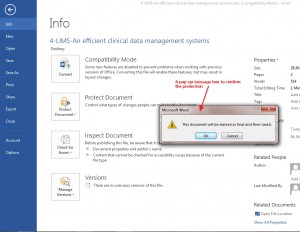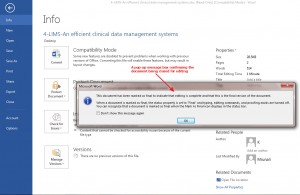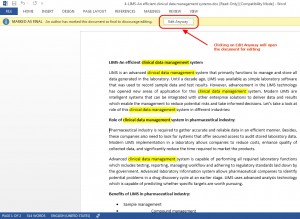How to prevent Document Editing in Word 2013. Many times when you finished writing, you wish marking your document as Final and prevent editing of the document by other people. Word 2013 presents you with a feature that enables you to do so. Let’s take a look at the steps that will inform other users about the document being marked as final copy and prevent accidental editing of the document.
1. Launch MS Word 2013
2. Open the document you want to mark as Final and prevent its editing
3. Click on File to reveal Backstage View
4. In the Info tab, locate Protect Document and click on it.
5. Click on Mark as Final
6. A message box pops up asking you to confirm the selection
7. Click on OK
A pop-up message displays confirming the document being marked as Final.
If anyone tries opening the document, a message is displayed which informs the user about the document being marked as Final and discourage editing.
8. If you or any other user wants to edit the document, he/she needs to click on Edit Anyway to remove the protection.