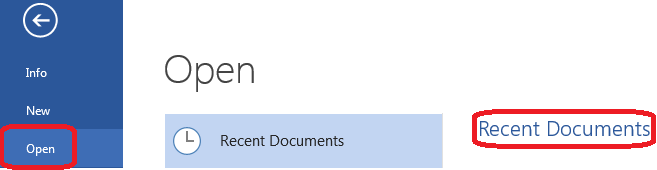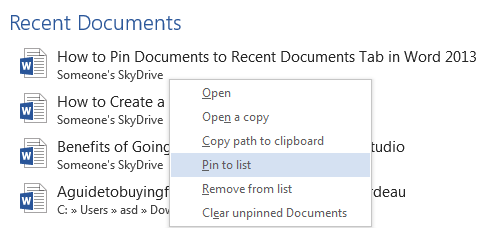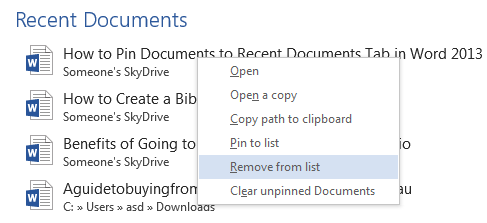How to Pin Documents to the Recent Documents Tab in Word 2013. One of the many features that Word 2013 has to offer is the ability to pin documents to the Recent Documents list. You can find the recent documents list in the File> Open tab. If you learn how to pin documents to the recent documents tab in Word 2013, you can enjoy the convenience of opening your documents quickly without having to go through the hassle of finding them on your hard drive. Below is a guide on how to pin documents to the recent documents tab in Word 2013.
Step 1: Launch Word 2013
Step 2: Create a document that you would like to have pinned to the Recent Documents list and save it.
Step 3: Open the File tab
Step 4: Click Open and see your current Recent Documents list on the right side of page
Step 5: In order to pin any document on your current Recent Documents list so that it will stick there permanently
Step 6: You can remove any documents from your Recent Documents list by right clicking on it
Step 7: You can also clear all unpinned documents on the Recent Documents list.