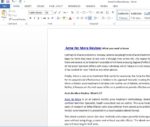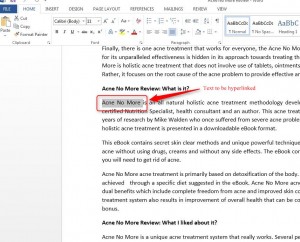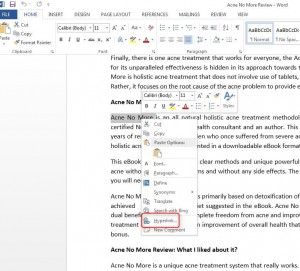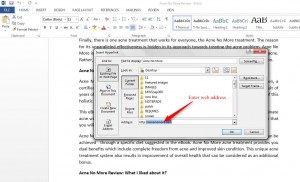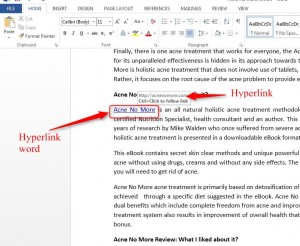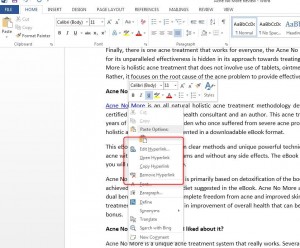How to insert Hyperlinks in Word 2013
It is a common practice to place hyperlinks in Word documents to help the reader access client’s website or any specific targeted website. Let’s learn to create, edit and delete hyperlinks in word document in Word 2013
1. Open a Word document
2. Select the text which needs to be hyperlinked.
3. Press right click button of your mouse to get the right-click menu
4. Scroll down the menu and click on Hyperlink
5. A pop-up dialog box is displayed. Enter Web address in the ‘Address’ field.
6. Click on OK
The color of the text which is hyperlinked changes to blue with an underline. Moving mouse over the hyperlinked text reveals the Web address
Steps to edit, remove, and copy hyperlink:
To edit hyperlink:
- Select the hyperlinked text and press right click button of your mouse to get the right-click menu
- Scroll down the menu and click on Edit Hyperlink option
- A pop-up dialog box is displayed. Make changes to field values
- Click OK.
To remove hyperlink:
- Select the hyperlinked text and click right button of your mouse or touchpad to get the right-click menu
- Scroll down to Remove Hyperlink option
- Click to confirm your selection.
To copy hyperlink:
- Select the hyperlinked text and click right button of your mouse or touchpad to get the right-click menu. Alternatively you can also point your cursor to the hyperlinked text and right click button of your mouse to get the right menu
- Scroll down to Copy Hyperlink option
- Click to confirm your selection
- Move your cursor to nay position in the document where you want to paste the hyperlinked text
- Press Ctrl+V on the keyboard or right-click button on your mouse and click on Paste.
To open hyperlink:
- Select the hyperlinked text and click right button of your mouse or touchpad to get the right-click menu
- Scroll down to Delete hyperlink option
- Click to confirm your selection.
And this is How to insert Hyperlinks in Word 2013