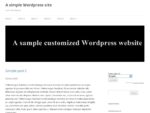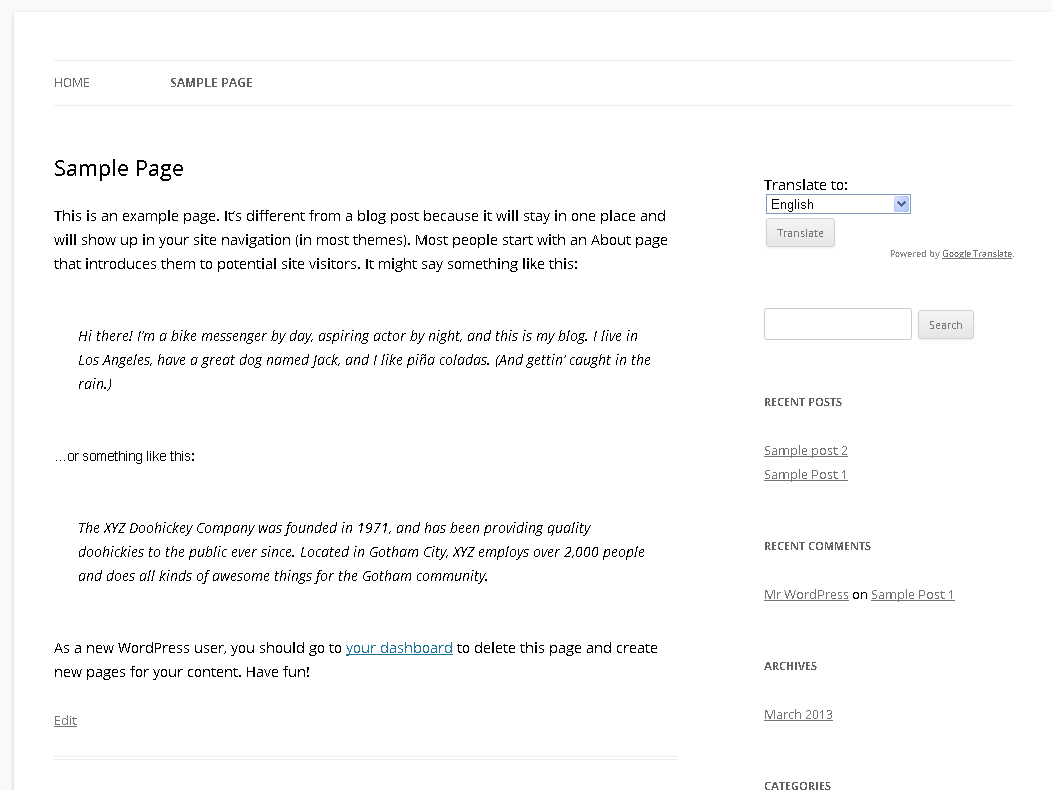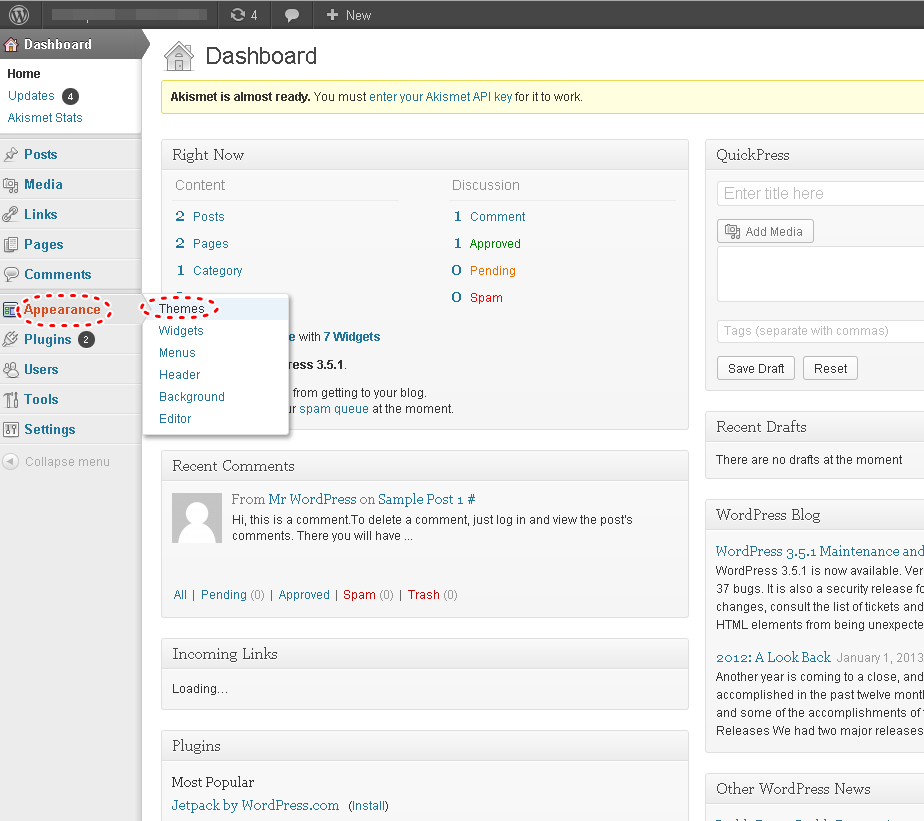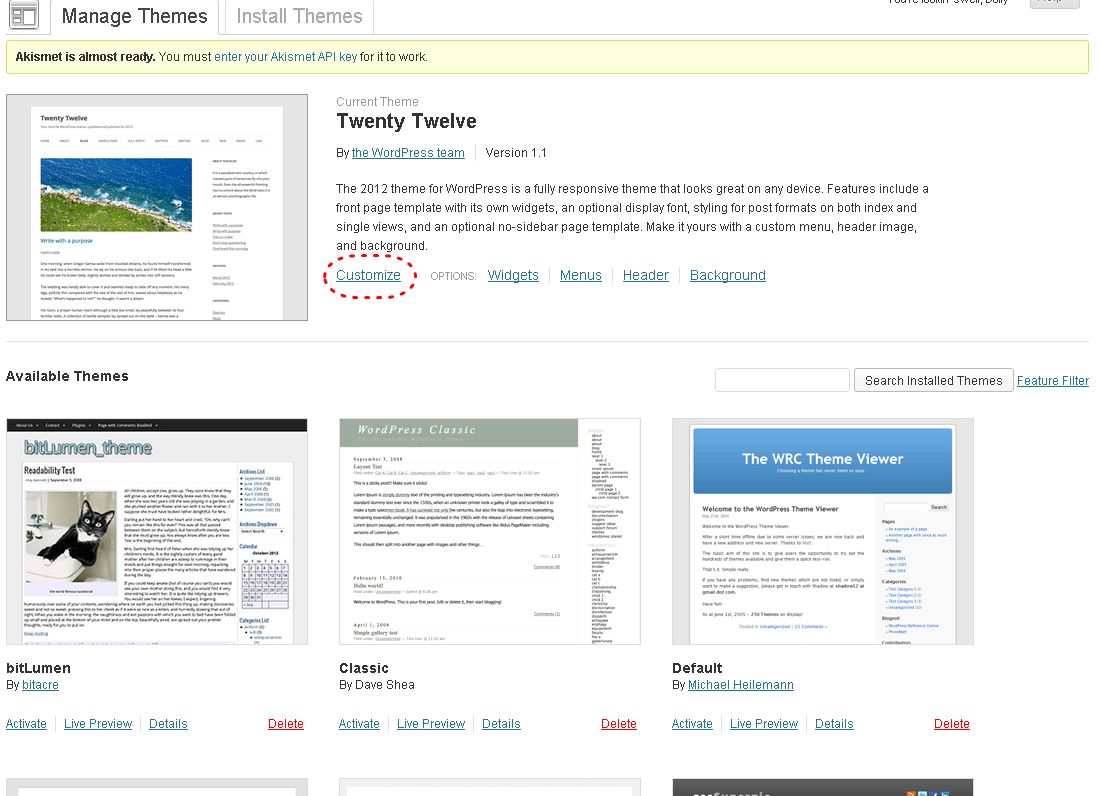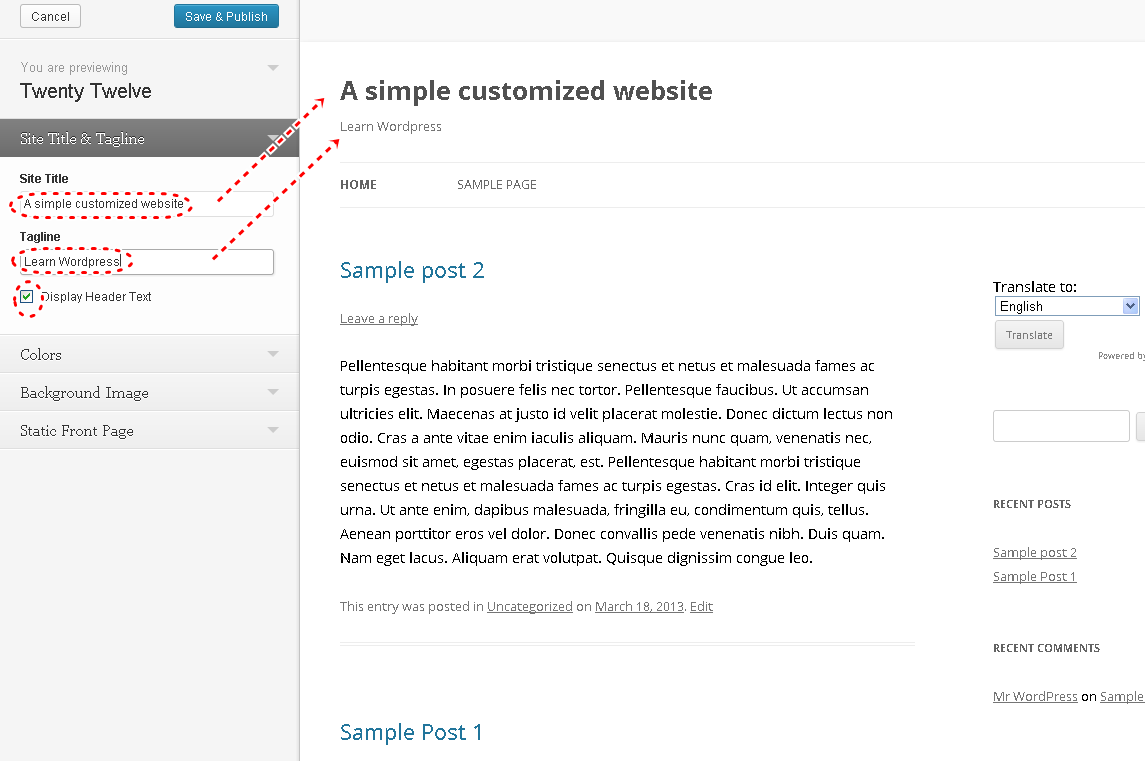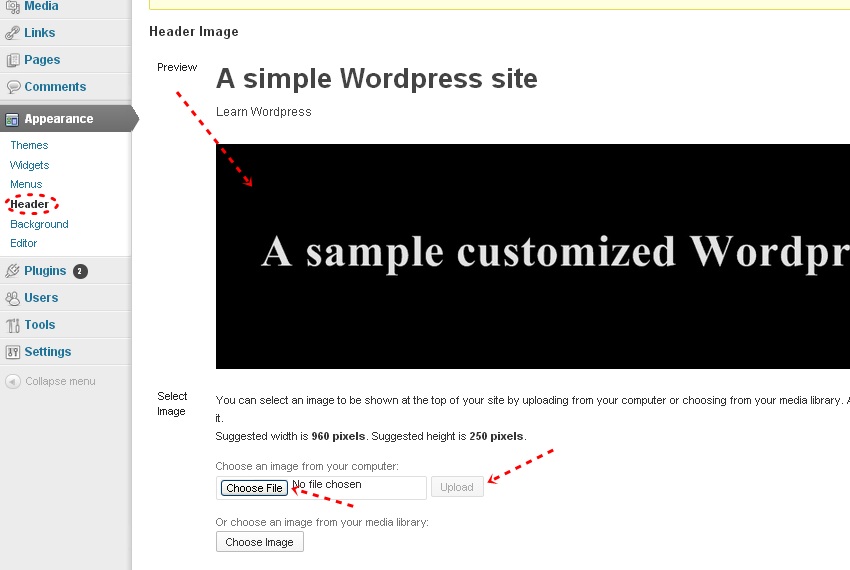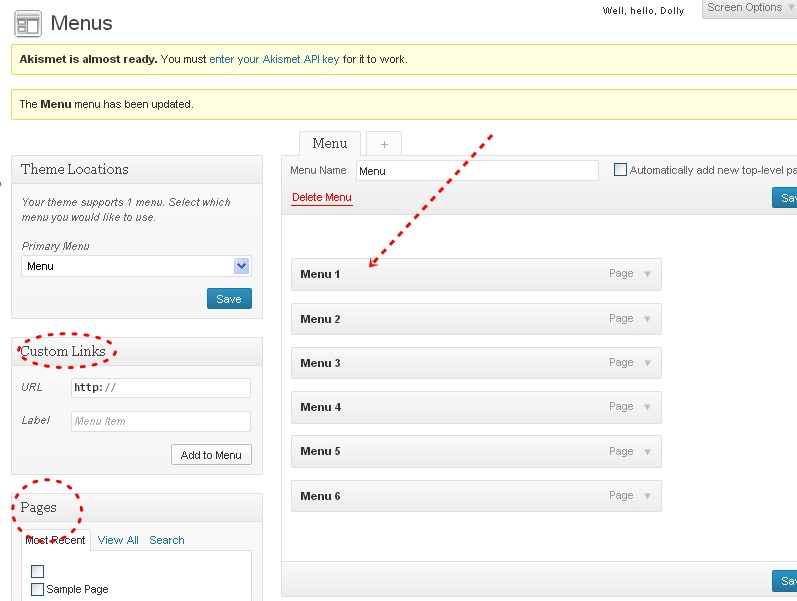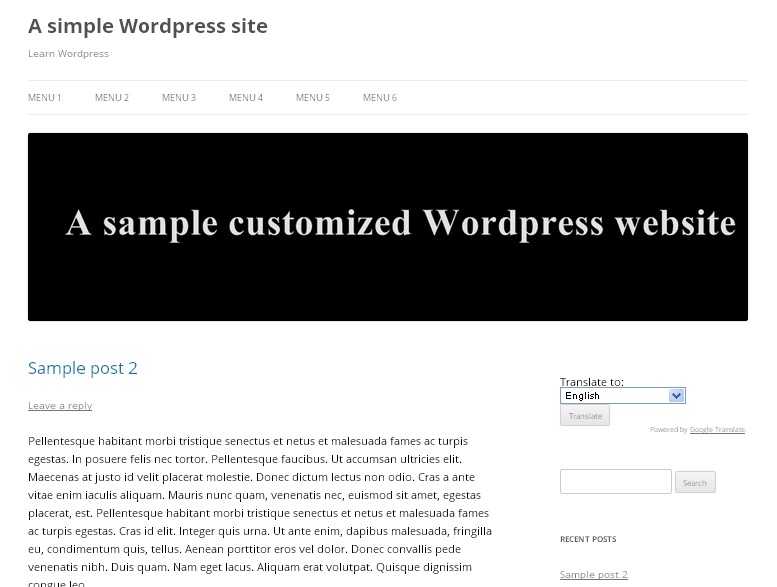Customizing a WordPress theme is very easy. It requires some basic html or CSS skills. In previous tutorial I showed how to install a free WordPress theme. In this tutorial I will show how to customize a Basic WordPress Theme from customize menu.
In this tutorial I used a very basic WordPress theme “Twenty Twelve”.
Now I am going to customize the theme and make it look different.
01. From WordPress dashboard go to Appearance -> Themes.
02. Now click on customize
03. Now you can change the tagline and website’s title from “Site Title” and “Tagline” option.
04. Now go to Appearance -> Header to change the head color, header text and header image. After selecting the header image click on upload. I am adding a sample header image.
05. Now go to Appearance -> Menu to change the menu settings. You can add any of your posts, tag, categories to the menus. Save changes to show the menus on the website.
06. To change the side bar or add any widgets to the sidebar go to Appearance -> Widgets. Now you can add or edit items to the site bar. Note that you can show several plugins on the sidebars by installing different plugins.
07. Now go to your homepage to verify the changes.
This is how you can customize a basic WordPress theme from customize menu. In the next tutorial I will show how to customize more using the editor.