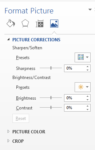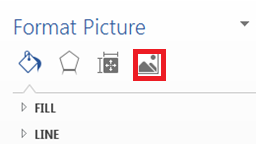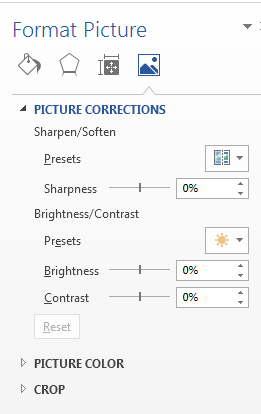How to Change Image Brightness, Sharpness and Contrast in Word 2013
Learning how to change image brightness, sharpness and contrast in Word 2013 is an extremely useful, especially if you do not have another image editing tool. Word 2013 enables users to do all basic image editing, including changing the brightness, sharpness and contrast levels of images This tutorial will walk you through some basic guidelines that will teach you how to change image brightness, sharpness and contrast in Word 2013.
Step 1: Launch Word 2013
Step 2: Open a document which contains an image you wish to edit
Step 3: Right click on the image and select Format Picture…
Step 4: In the Format Picture pane that opens up, click on Picture
Step 5: Click on Picture Corrections. Here you can change the Sharpness of your picture, as well as the brightness and level of contrast.
Step 6: If you wish to return your image to its original level of brightness, sharpness or contrast, simply click the Reset button in the pictures section on the Format Picture panel