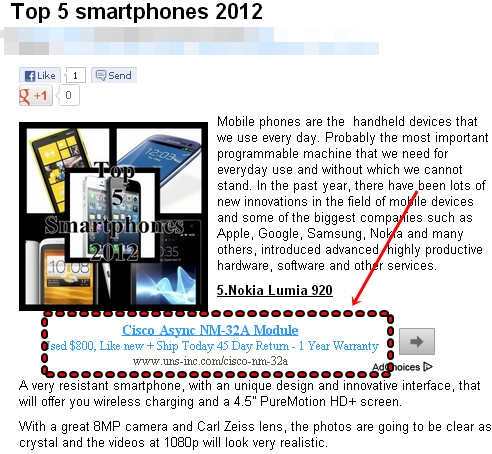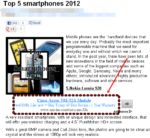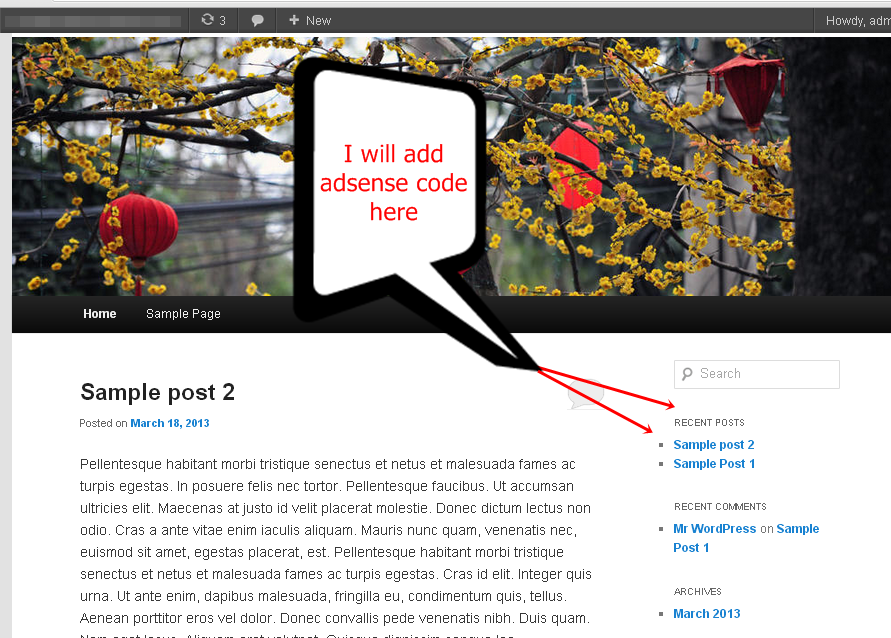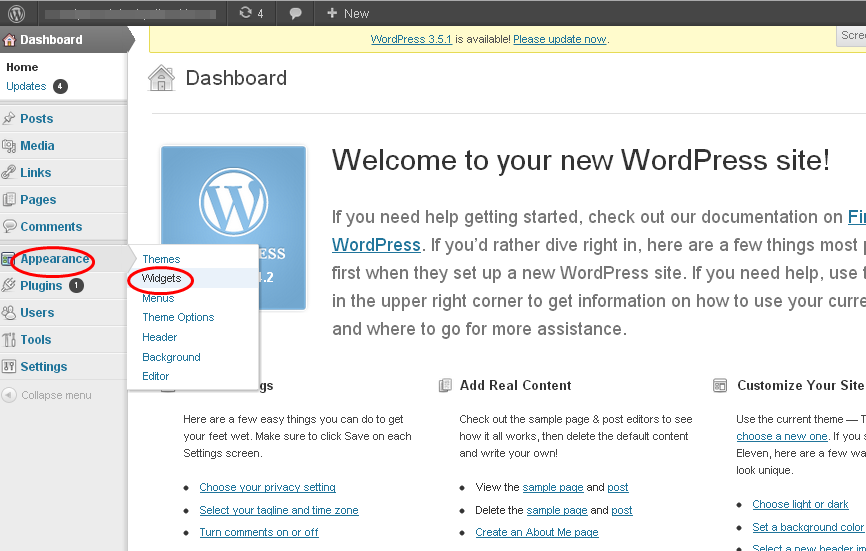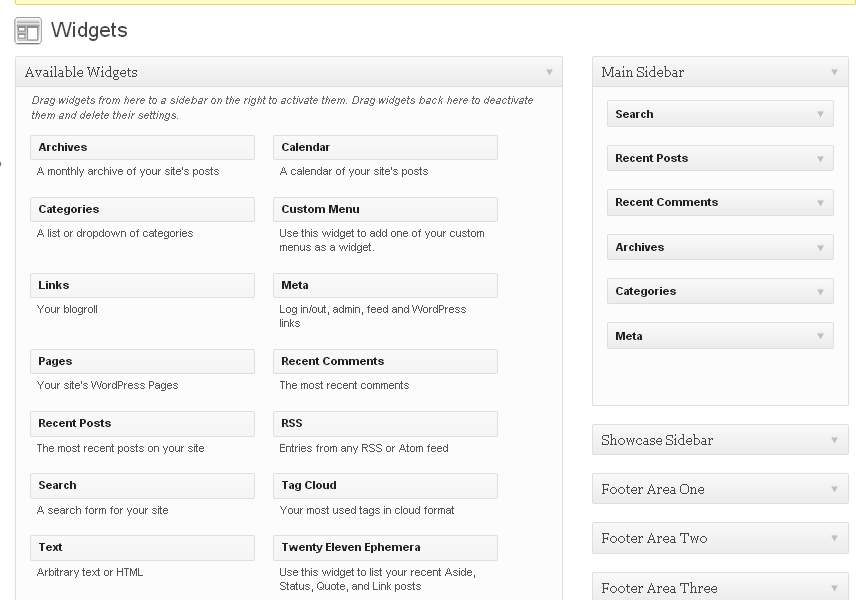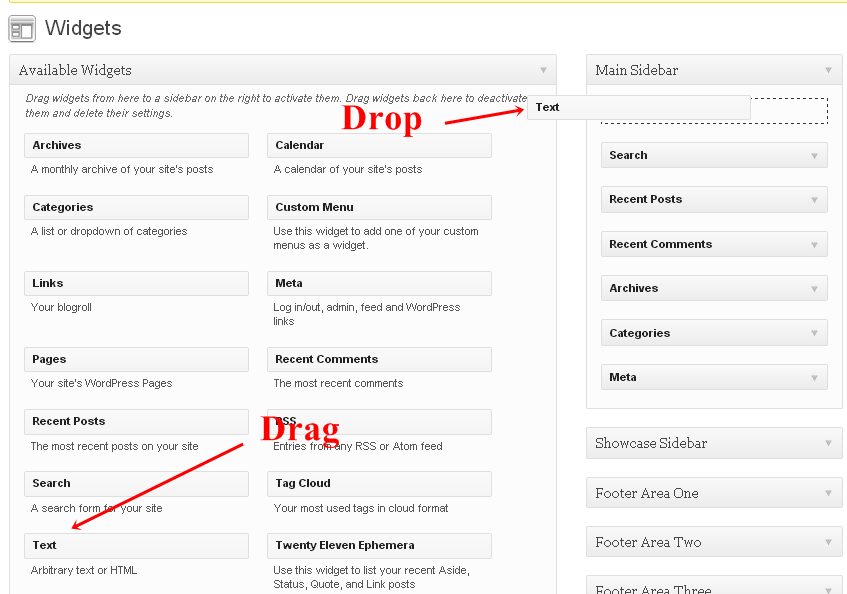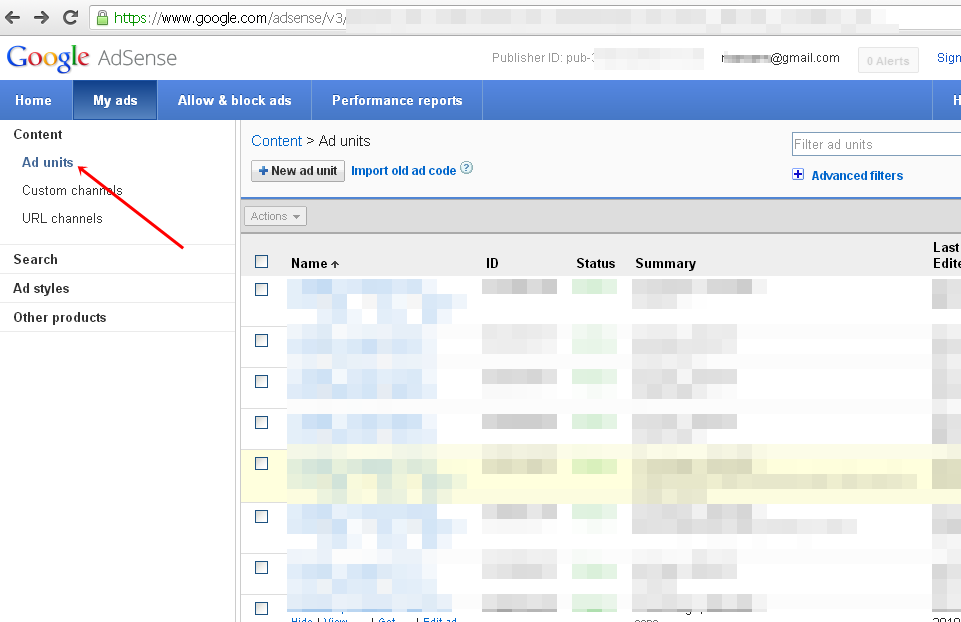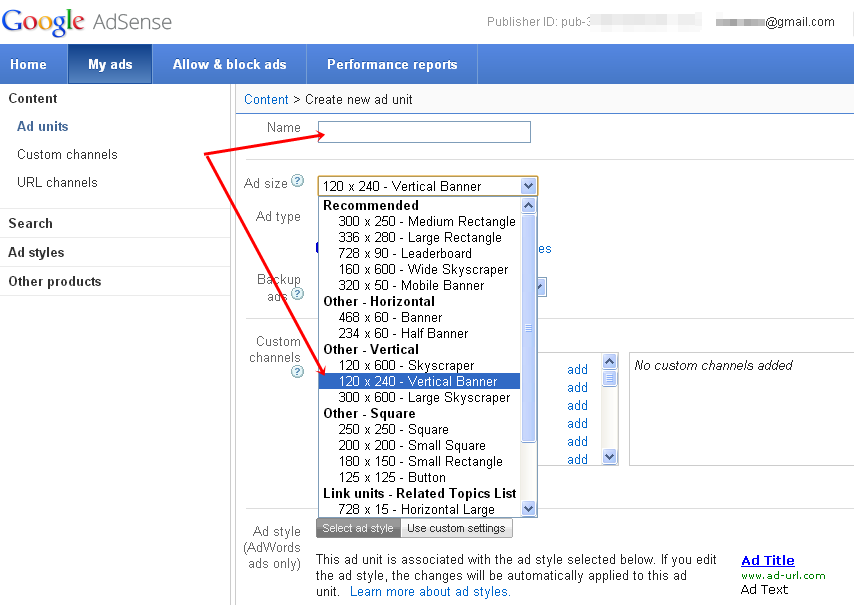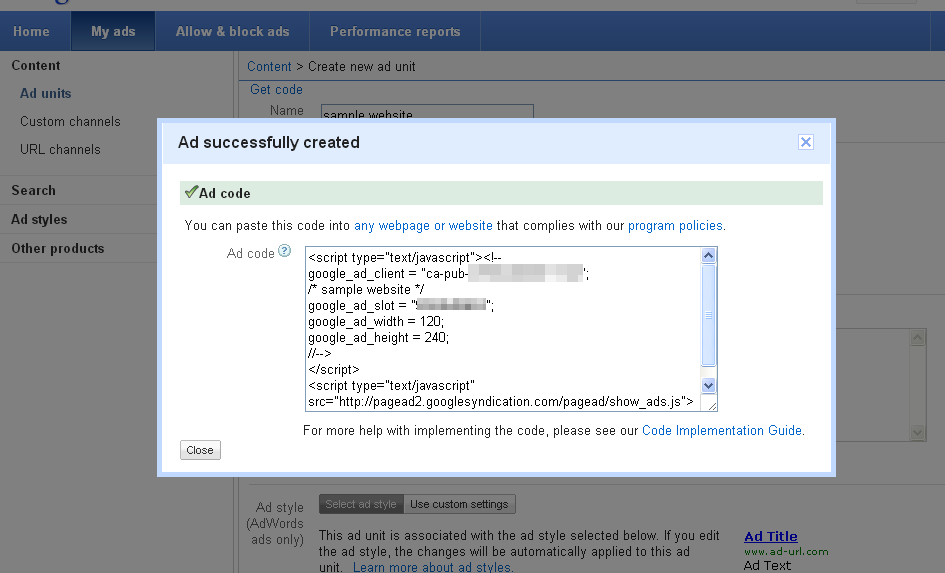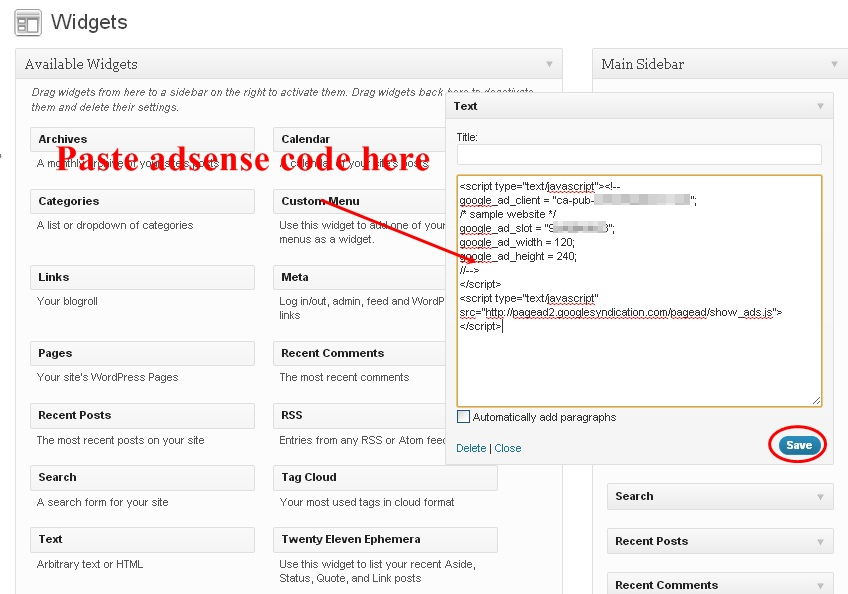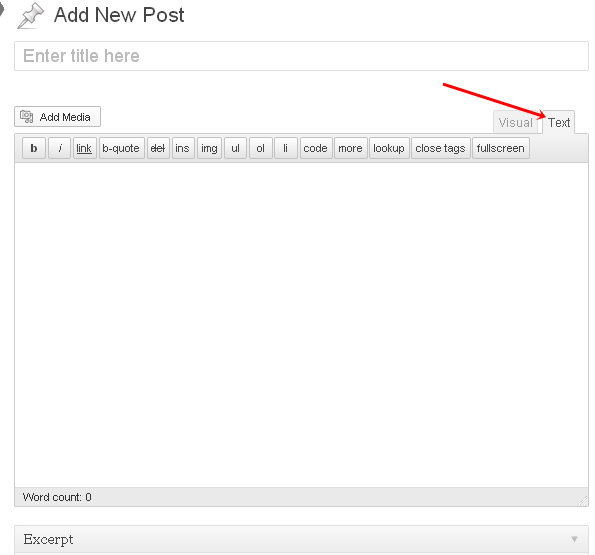In this tutorial I will show how to add Google adsense codes in your home page and blog posts.
For home page
The screenshot shows a sample website with a basic wordpress theme. I am going to add a Google adsense code on top of the right column.
01. First login and go to dashboard. Then go to the Appearance and click on Widgets.
02. On the right of widgets page you will find some dropdown sidebar options like Main Sidebar, Showcase Sidebar, Footer Area One etc and also a list of available widgets. Note that default side bars may vary depending on themes. In this tutorial I am using a basic wordpress theme – Twenty Eleven – By the WordPress team, Version 1.4.
03. From the available widgets you can drag and drop any widgets under any side bars. Adsense codes are html and javascript codes. From the available widget lists find the text widget. Drag and drop it under main side bar.
04. Now log in to your Google adsense account and go to Ad units. Now click on new ad units.
05. In the sample website the side bar is somewhat 150-200 px. So I am selecting 120×240 vertical Banner. Now click “Save and get code”.
06. Copy the code
07. Now go back to WordPress widgets page. Click on the text widget and paste the code. Save it.
08. Now go to homepage and verify the changes.
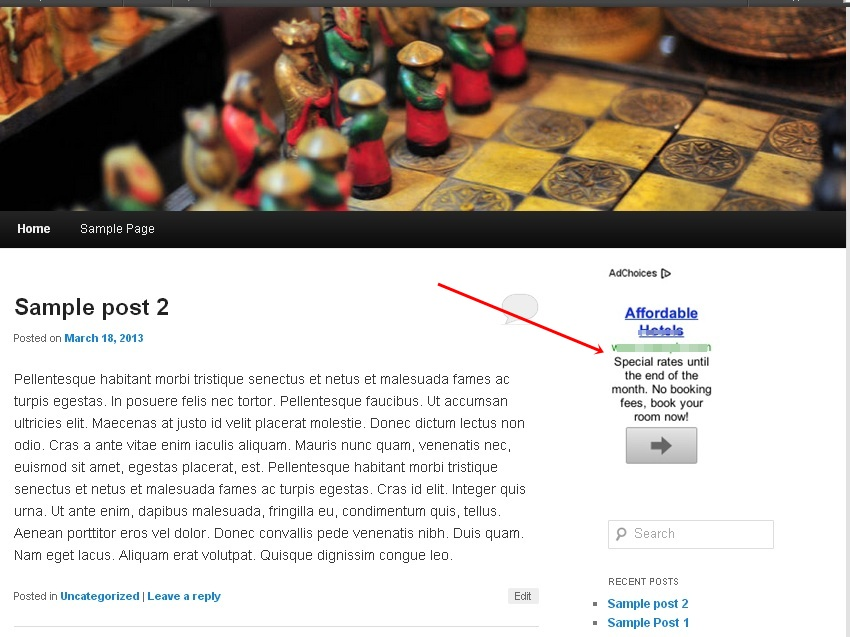
Note that adsense codes, styles, fonts, colors etc can be customized.
For post
Adding google adsense code in blog post is very simple.
01. Go to Dashboard then click Add new post.
02. In post editor there are 2 options – visual and text. Adsense codes can not be pasted in visual editor. So click on text editor. Add the post content and then paste the adsense code.
03. Now publish the post.