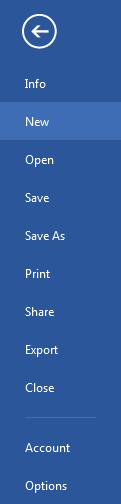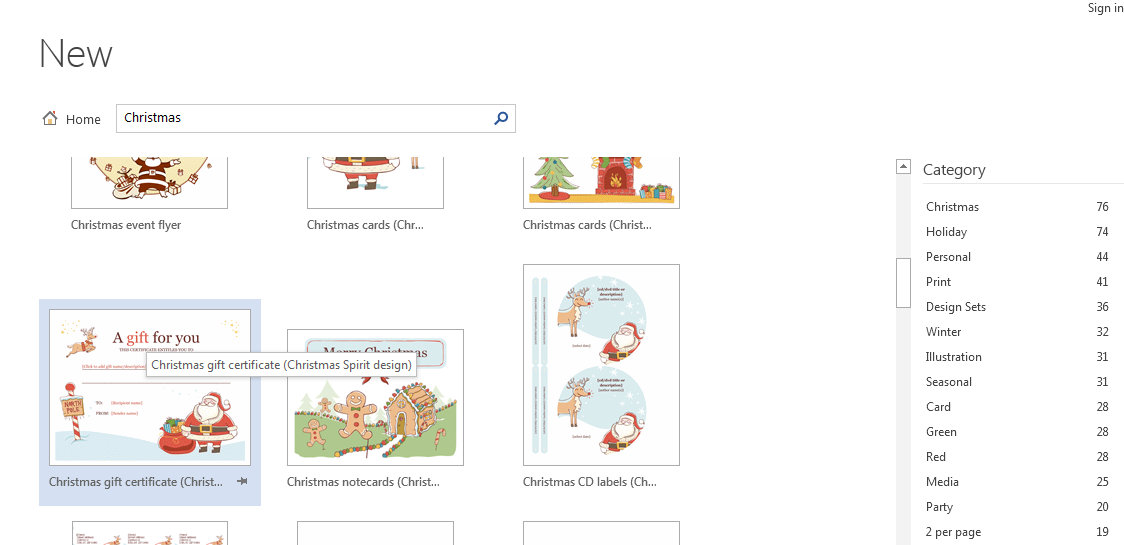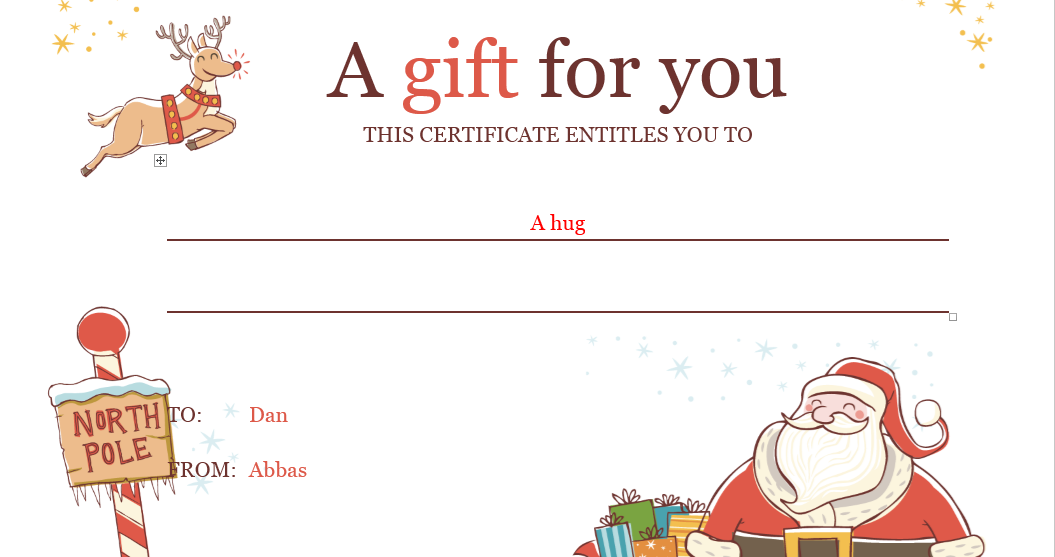How to Create Greeting Cards in Word 2013
Holidays can be expensive and most people do not want the extra financial burden of buying greeting cards for loved ones. If you have invested in Word 2013 and a printer, there is no reason you will need to visit your local card shop this year. All you need to know is how to create greeting cards in Word 2013. Learning how to create greeting cards in Word 2013 is not just a great way to save money, but it is also a great way to make a personalized card and the avoid the inconvenience of going to a card shop. Use this guide to figure out how to create greeting cards in Word 2013 and share your creations with your loved ones easily!
Step 1: Launch Word 2013
Step 2: Click on the File tab
Step 3: Select New
Step 4: Browse through the templates to find an appropriate one. If you want to find a template related to Christmas, you can simply search Christmas in the search bar and you will be presented with relevant results
Step 5: If your template is exactly what you want your card to be, you can go ahead and print it out. If you wish to modify the template, continue reading this tutorial on how to create greeting cards in Word 2013
Step 6: If you want to modify an existing template, you must first select it in the New section in the File tab. Click on the template and use the options under the Format tab to make any necessary changes.
Step 7: You can also add text to any text box in the template by simply clicking on it