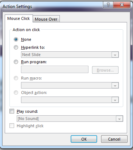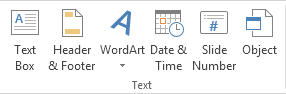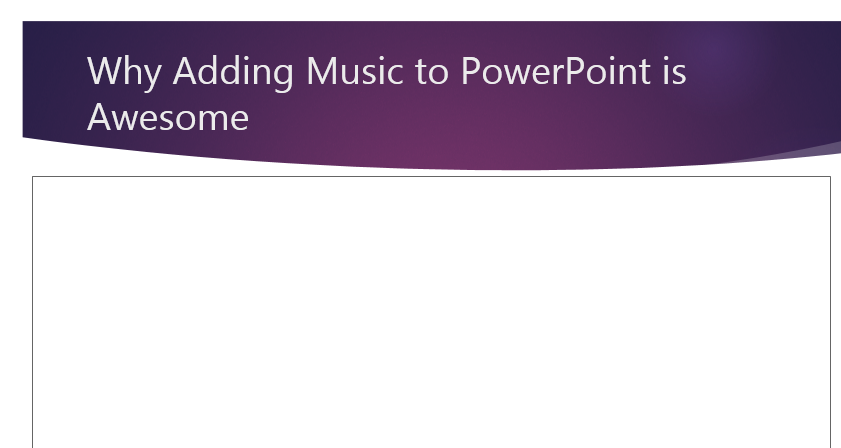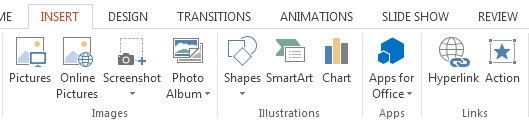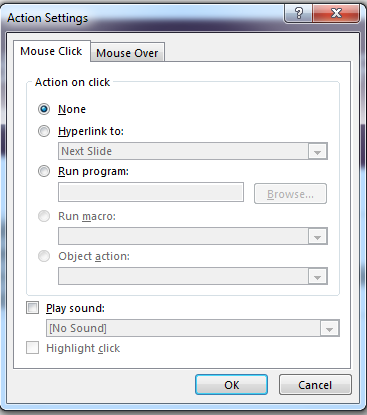How to Add a Clickable List in PowerPoint 2013
One of the best things about creating a slideshow using PowerPoint 2013 is that it lets you truly express your creativity and allows you to take advantage of a number of fantastic features. Learning how to add a clickable list in PowerPoint 2013 is just one of many ways to impart information in a fun and creative way. If you take the time out to read this tutorial, you will realize that your slides will suddenly become all the more interactive, and you’ll never lose the attention of your audience during a slideshow ever again.
Step 1: Launch PowerPoint 2013
Step 2: Open a document in which you wish insert a clickable list
Step 3: Click on the Insert tab
Step 4: Select the Text Box button in the Text section
Step 5: Click the mouse button while dragging the mouse across the slide where you wish to insert the clickable list
Step 6: Type all the entries you wish to make into a clickable list. Highlight these entries
Step 7: Click on the Insert tab and select Action in the Links section
Step 8: You can add a command which will be executed each time you click on the list. For instance, you can cause a click to result in a slide change, or the playing of a sound track