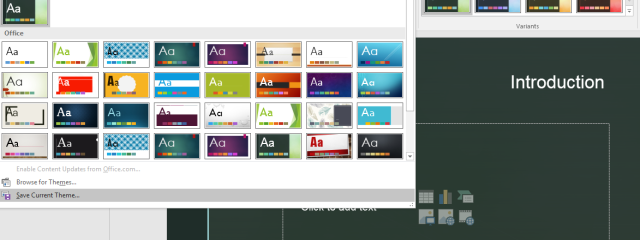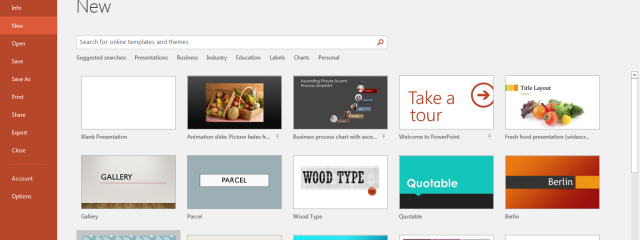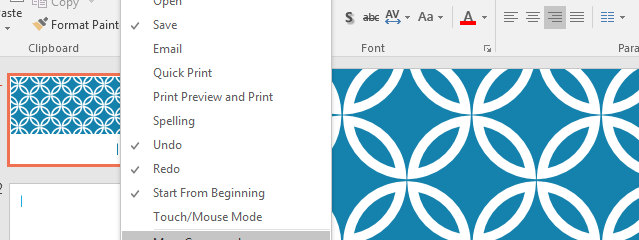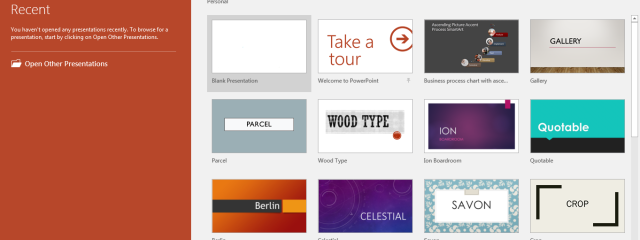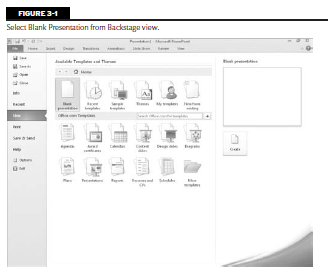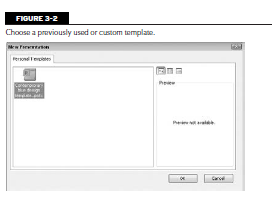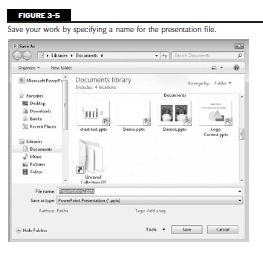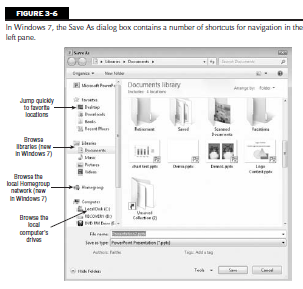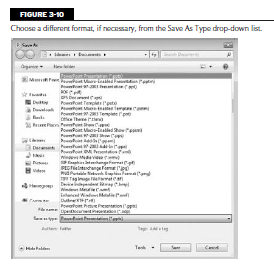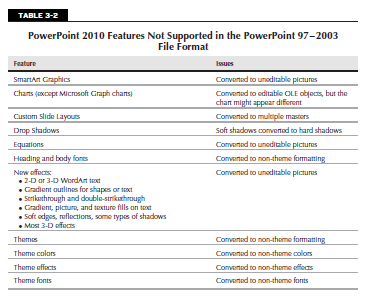Blog
MS PowerPoint 2016: Themes
A theme can be defined as a combination or arrangement of various effects for the text and slides that we can use while working in MS PowerPoint. Just like the previous versions, MS PowerPoint 2016 provides the users the feature of applying themes while creating their presentations. MS PowerPoint 2016 provides you with many themes […]
PowerPoint 2016: Creating and Opening Files
Backstage View Backstage view serves as the most important view with the frequently used features. This view provides you with different options to create and work on the presentation. Once you go to File, you will find the following options. 1. Info: This option provides you the general information about the file. You can protect, […]
MS PowerPoint 2016 Interface
Once you have selected the template or a blank presentation option, your presentation will open. The file gets created with the default name and you can save it as the required name. All files being created and saved in PowerPoint are called Presentations. Ribbon: To get started you will have to look for options to […]
Introduction to MS PowerPoint 2016
MS PowerPoint 2016 is the advanced presentation tool that comes as a part of MS Office 2016. It helps you to create amazing slides with dynamic content including animations, images, videos etc. It has additional features to the previous versions and gives you advanced options like the Backstage view, Quick Access Toolbar etc. Once you […]
Starting a New Presentation Part 1 in PowerPoint 2010
You can start a blank presentation from scratch, or you can base the new presentation on a template or on another presentation. Using a template or existing presentation can save you some time. However, if you have a specific vision you’re going for, starting a presentation from scratch gives you a clean canvas to work […]
Starting a New Presentation Part 2 in PowerPoint 2010
Tip Spend some time exploring the templates available via the Office.com Templates section. There are many categories here! For example, Design Slides has templates that don’t contain any sample content — just design elements. Using a Saved Template When you start a new presentation with an online template, as in the preceding section, PowerPoint copies […]
Saving Your Work Part 1 in PowerPoint 2010
PowerPoint is typical of most Windows programs in the way that it saves and opens files. The entire PowerPoint presentation is saved in a single file, and any graphics, charts, or other elements are incorporated into that single file. The first time you save a presentation, PowerPoint opens the Save As dialog box, prompting you […]
Saving Your Work Part 2 in PowerPoint 2010
Changing the Save Location (Windows 7) In Windows 7, the storage locations, and the interface for accessing these locations, are different from earlier versions of Windows. The navigation pane on the left side of the Save As dialog box is home to several collapsible/ expandable categories. Double-click a category to open it and then make […]
Saving Your Work Part 3 in PowerPoint 2010
Tip If you consistently want your PowerPoint files saved into a different folder, change the default file location. Choose File ➪ Options and click Save. Then type a new file location in the Default File Location text box. You cannot browse for it; you must know the full path name. Separate the parts of the […]
Saving Your Work Part 4 in PowerPoint 2010
Tip If you consistently want to save in a different format from PowerPoint 2007, choose File Options and click Save. Then, choose a different format from the Save Files in This Format drop-down list. This makes your choice the default in the Save As Type drop-down list in the Save As dialog box. Not all […]