Blog
Saving Your Work Part 5 in PowerPoint 2010
Saving Slide Text Only If you want to export the text of the slides to some other application, consider the Outline/RTF format, which creates an outline similar to what you see in the Outline pane in PowerPoint. This file can then be opened in Word or any other application that supports RTF text files. Only […]
Setting Passwords for File Access in PowerPoint 2010
If a presentation contains sensitive or confidential data, you can encrypt the file and protect it with a password. Encryption is a type of ‘‘scrambling’’ done to the file so that nobody can see it, either from within PowerPoint or with any other type of file-browsing utility. You can enter two separate passwords for a […]
Closing and Reopening PresentationsPart 1 in PowerPoint 2010
You can have several presentation files open at once and switch freely between them, but this can bog down your computer’s performance somewhat. Unless you are doing some cut-and-paste work, it’s best to have only one presentation file open — the one you are actively working on. It’s easy to close and open presentations as […]
Closing and Reopening Presentations Part 2 in PowerPoint 2010
Opening a File from a Different Program Just as you can save files in various program formats, you can also open files from various programs. PowerPoint can detect the type of file and convert it automatically as you open it, so you do not have to know the exact file type. (For example, if you […]
Setting File Properties in PowerPoint 2010
File properties are facts about each file that can help you organize them. If you have a lot of PowerPoint files, using file properties can help you search intelligently for them using the Search feature you learned about in the preceding section. For example, you can specify an author, a manager, and a company for […]
Managing Files from Within PowerPoint in PowerPoint 2010
To save yourself some time, you can perform certain file management tasks without leaving PowerPoint. Any dialog box that enables you to select a file to open, such as the Open dialog box, or enables you to save a file, such as the Save As dialog box, can also be used to copy, delete, and […]
Creating New Slides in PowerPoint 2010
Different templates start a presentation with different numbers and types of slides. A blank presentation has only a single slide, and you must create any others that you want. There are several ways to create new slides. For example, you can type new text in the outline and then promote it to slide status, or […]
Inserting Content from External Sources Part 1 in PowerPoint 2010
Many people find that they can save a lot of time by copying text or slides from other programs or from other PowerPoint presentations to form the basis of a new presentation. There’s no need to reinvent the wheel each time! The following sections look at various ways to bring in content from external sources. […]
Inserting Content from External Sources Part 2 in PowerPoint 2010
Importing from Other Text-Based Formats In addition to Word, PowerPoint also imports from plain-text files, from WordPerfect (5.× or 6.×), from Microsoft Works, and from Web pages. The procedure is the same as in the preceding steps. If the file does not appear in the Insert Outline dialog box, change the file type to the […]
Managing Slides in PowerPoint 2010
After inserting a few slides into a presentation, and perhaps building some content on them, you might decide to make some changes, such as rearranging, deleting, and so on. The following sections explain how to manage and manipulate the slides in a presentation. Selecting Slides Before you can issue a command that acts upon a […]