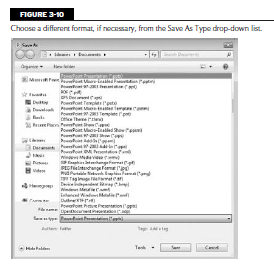Saving Your Work Part 3 in PowerPoint 2010

Tip If you consistently want your PowerPoint files saved into a different folder, change the default file location.
Choose File ➪ Options and click Save. Then type a new file location in the Default File Location text box.
You cannot browse for it; you must know the full path name. Separate the parts of the path with \ symbols, like this: C:\Books \PowerPoint\PPBible. Saving in a Different Format PowerPoint 2007 and higher has an XML-based file format. XML (eXtensible Markup Language) is a text-based coding system similar to HTML that describes formatting by using inline bracketed codes and style sheets.
XML-based data files are smaller than the data files from earlier PowerPoint versions, and they support all of the latest PowerPoint features. For best results, use this format whenever possible.
There are also several variants of this format for specialty uses. For example, there’s a macro-enabled version with a .pptm extension.
There are also ‘‘show’’ variants (.ppsx and .ppsm) that open in Slide Show view by default, and template variants (.potx and .potm) that function as templates.
However, not everyone has PowerPoint 2007 or higher. You can download a compatibility pack for earlier PowerPoint versions that will allow them to accept the new files, but you can’t assume that everyone who has an earlier version of PowerPoint will download it.
herefore you might need to save presentations in other file formats in order to share files with other people.
The available formats are shown in Table 3-1. In the Save As dialog box, open the Save As Type drop-down list and select the desired format, as shown in Figure 3-10.