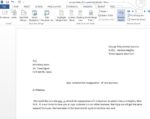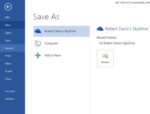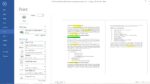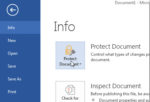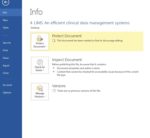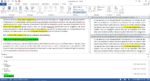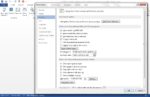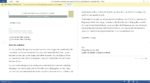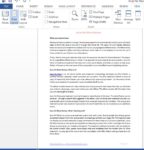How to use Mail Merge feature in Word 2013 – The Mail Merge feature in Microsoft Word 2013 presents a simple way to create multiple documents from a single template. The Mail Merge feature requires a Main Document and a Data Source. Combining these two saves time and effort. Using Mail Merge feature you can […]