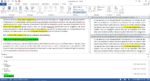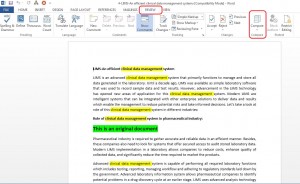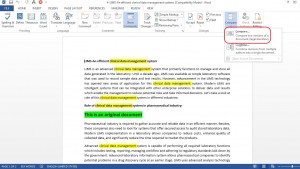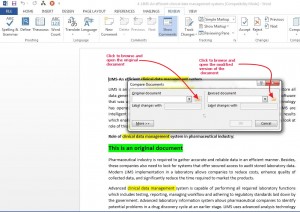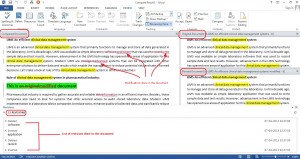Comparing Documents in Word 2013
The comparing document feature in Word 2013 is useful to know changes made to the document or know exact differences in similar looking Word documents. If someone has edited your document, you can easily know about updates made to the document using the compare document feature.
1. Launch Word 2013.
2. Click on Review tab
3. Click on Compare
4. Click on Compare again in the drop-down list
A dialog box opens prompting the user to open original and modified version of the document
5. Click on folder icon button under Original document to browse and select the original document
6. Similarly, click on folder icon button under Revised document to browse and select the modified version of the document.
7. Click on OK
Word 2013 displays a combined view of the comparison of the document. The comparison view displays compared document, original document and revised document.
The comparison view also displays revisions done in chronological order. The compared document displays the revision done at exact places in the document.