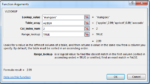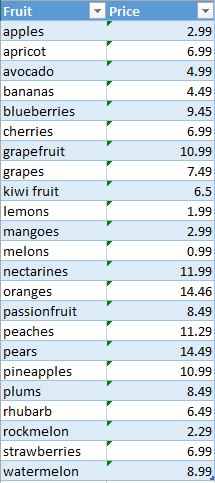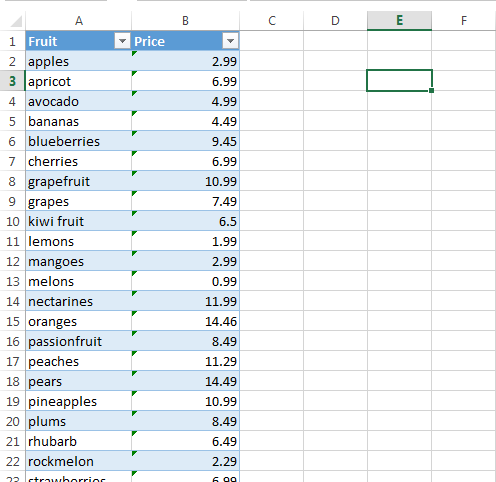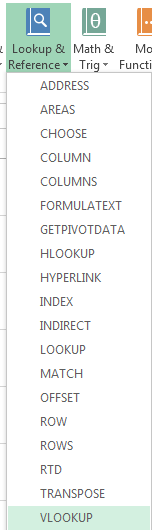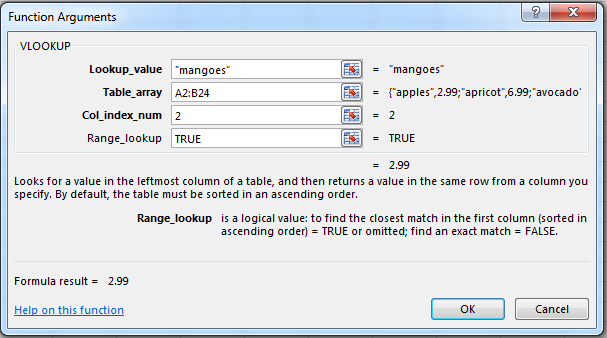How to Use VLOOKUP Function in Excel 2013
You might know how to use the Find feature in Excel 2013, but it is not always effective when you want to find very specific information from large tables. Learning how to use VLOOK UP Function in Excel 2013 would be particularly beneficial in such an instance, since it allows individuals to initiate a ‘vertical lookup’. This process entails finding data in a vertically-inclined table that is associated with a specific value which you enter. Many people shy away from VLOOKUP initially, but once you learn how to use VLOOKUP Function in Excel 2013, you’ll be able to make the most of this powerful feature.
Step 1: Launch Word 2013
Step 2: Open a document with a table. In this example, we want to find the price of mangoes. It might seem futile to use VLOOKUP for this search, but in the case of larger tables with multiple columns and rows, VLOOKUP makes searching through a table for specific contents much easier
Step 3: Click on the cell where you want to calculate VLOOK. In this case, we will select E3
Step 4: Select the Formulas tab
Step 5: Click on Lookup & Reference in the Function Library and select VLOOKUP
Step 6: Fill up the Function Arguments. In the Lookup_value field, enter the name of the item you are looking to search. In this example, we will enter mangoes. The item you are looking to search must always be in the first column. Enter the range which you wish to search through in the Table_array section. In this case, we will type in A2:B24. In Col_index_num, you have to enter the column number (not letter) that you wish to search in. In this case, we wish to search in clumn B or 2. In Range_Lookup, if you want an exact match, write TRUE. If you want an approximate match, write FALSE. Click OK at the button once you are done.
Step 7: The number you searched for will appear in the cell you had earlier specified