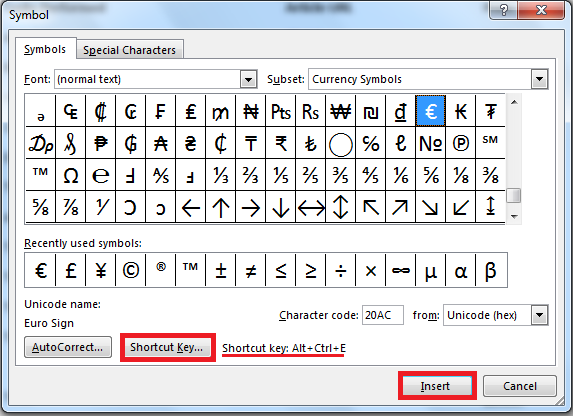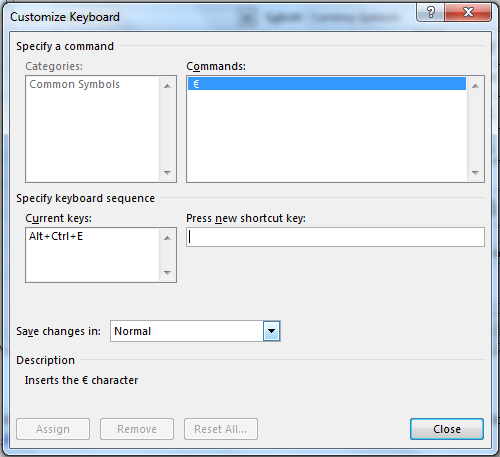How to insert special characters and symbols in Word 2013. Most people do not know just how easy it is to insert symbols and special characters in Word 2013. As a matter of fact, many people don’t even know that symbols and special characters can be added to Word 2013 documents. However, Word 2013 allows you to insert a wide range of special characters, including mathematical and currency symbols. You can use the step-by-step guide on how to insert special characters and symbols in Word 2013 with unprecedented ease.
Step 1: Launch Word 2013
Step 2: Create a document in which you would like to have symbols inserted
Step 3: Open the Insert tab
Step 4: Click on the Symbols button extreme right of screen
Step 5: Try finding the symbols you need in the dropdown quick-list
Step 6: If it is not in the list, click on More Symbols…
Step 7: Find your symbol in the list, or if you know its character code, just enter it into the character code slot. Once you have found the symbol
Step 8: If you think you will be using a particular symbol several times, you can customize its key combination by clicking Shortcut Key…. Make sure you choose a combination of keys that you will easily remember
Step 9: There is also a Special Characters tab where you can find a multitude of special characters to insert into your Word 2013 document