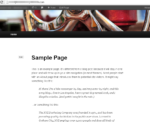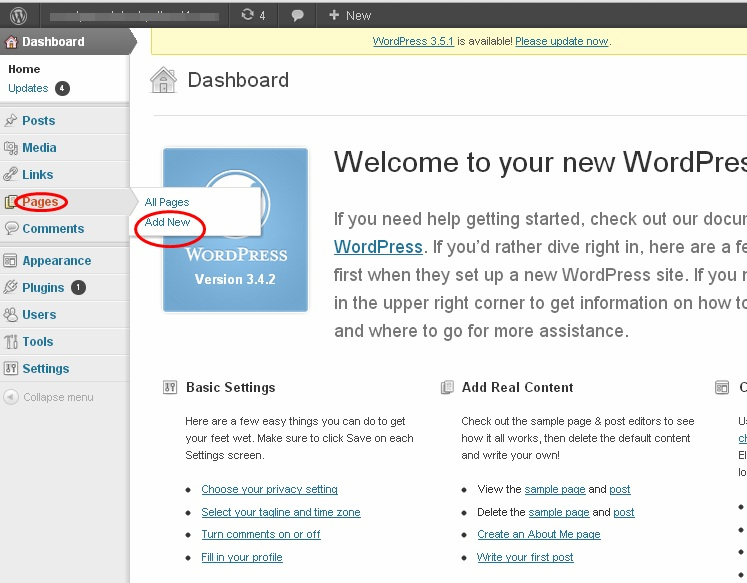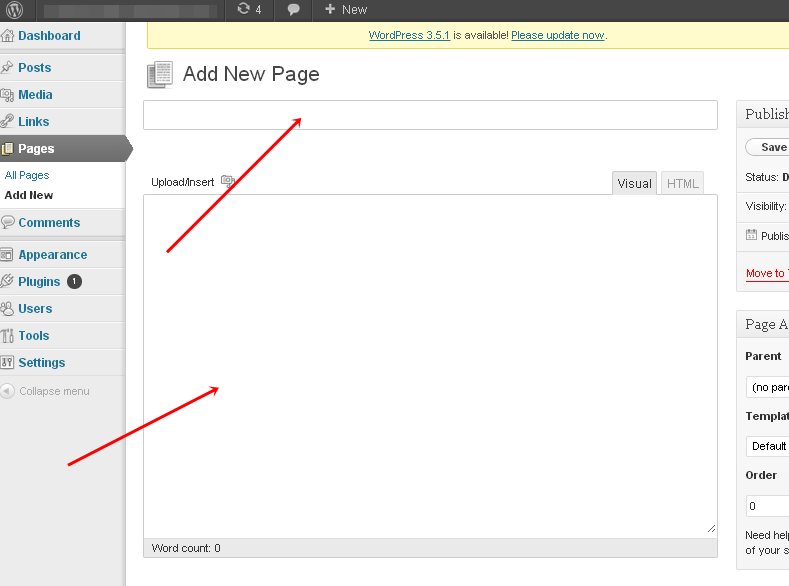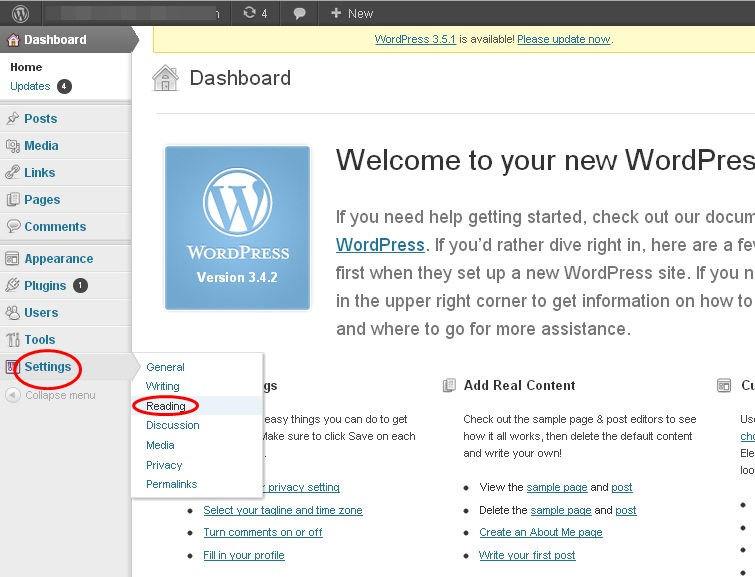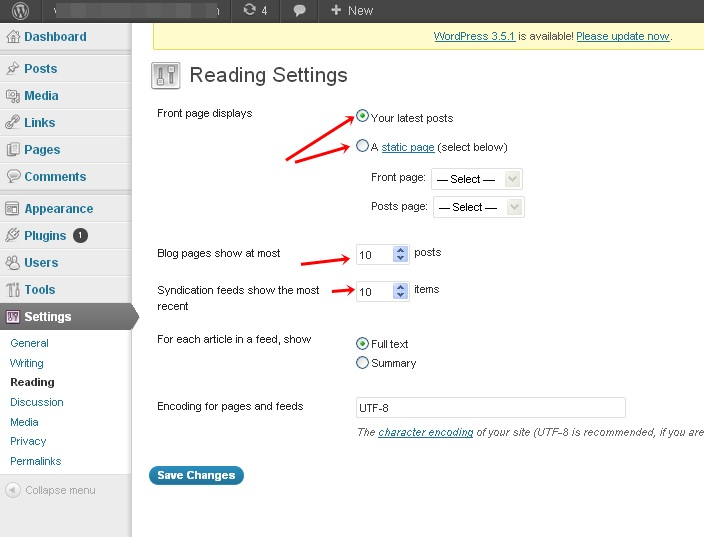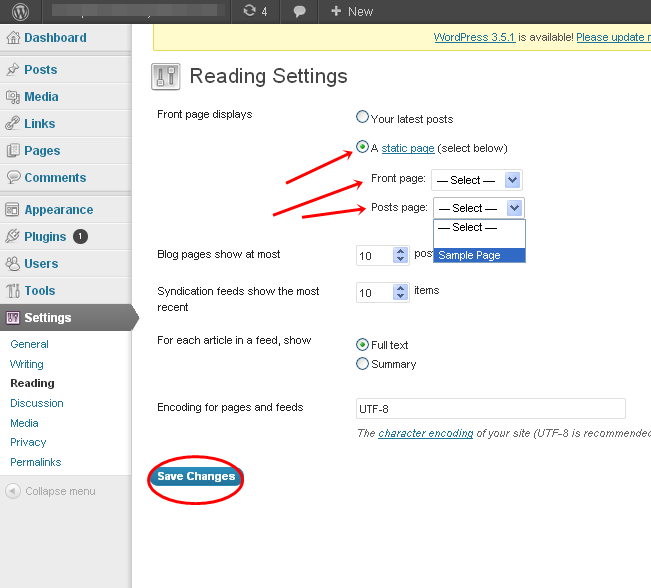By default any WordPress theme shows the most recent posts in the homepage. It is good for blog or review type websites.
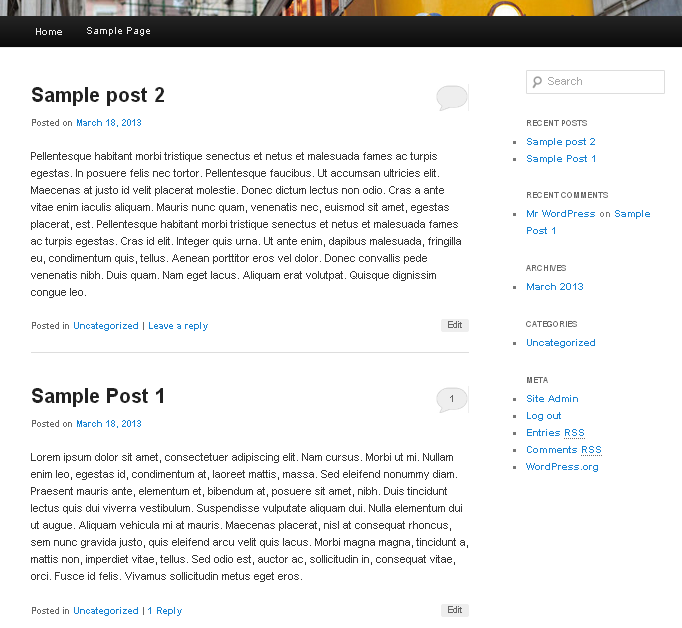
But static homepage is more effective for general websites where you may need to add your business portfolios or profiles. It is possible to make a static homepage in WordPress by changing some settings. But first you have to make a static page and then set it to Homepage. The following steps will show you how to create a static homepage in WordPress –
01. First go to www.yoursite.com/wp-admin and login to dashboard. On the left column of the dashboard you will find Pages option. Click on Add New to create a new page.
[Note that if you have already created a page or if you want to use any existing page then skip step 2 and go to step 3]
02. Add your homepage title and contents to the new page and click publish
03. Now go to setting tab and then go to reading option.
04. In reading settings there are two options. The first one is “Your Default post” (default settings). You select the number of recent blog posts for front page. The second option is “A Static Page”
05. Select static page option. Choose your custom front page from the drop down list and save the changes.
06. Now go to your home page and verify the changes.
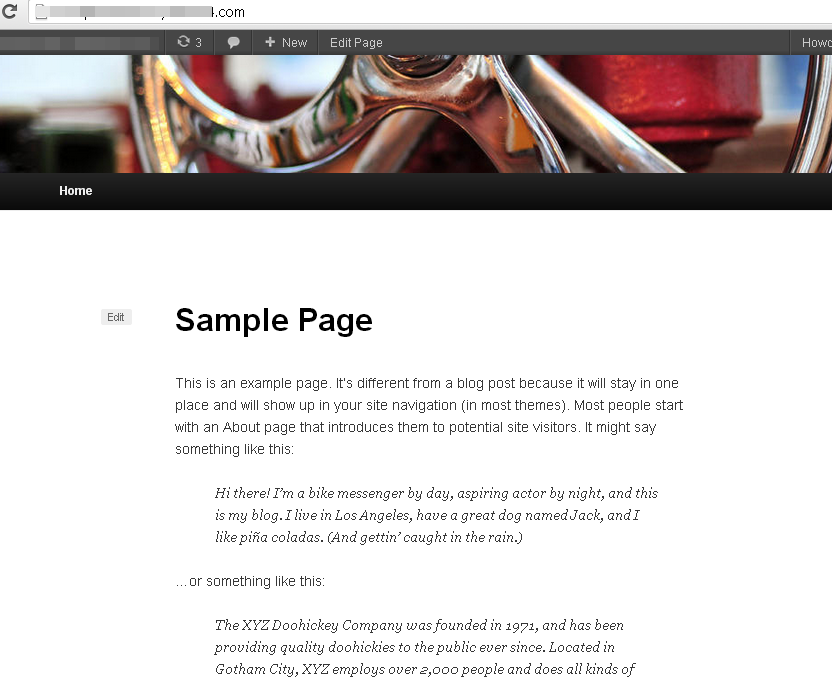
You can also add columns, advertisements, custom posts, thumbnail posts etc on homepage. In next tutorial I will show how to add google adsense codes and how to create thumbnail posts in WordPress homepage.