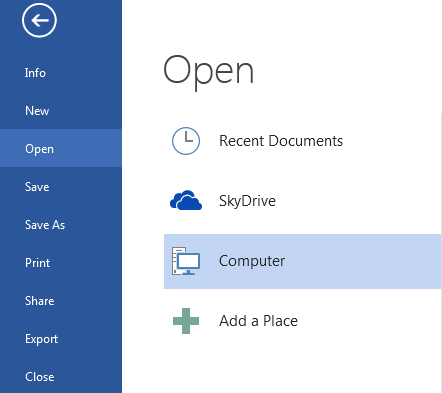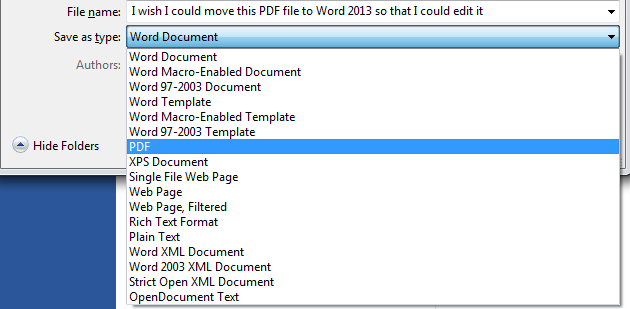How to Convert Text from a PDF into an Editable Document in Word 2013
Among the many new features that Word 2013 has to offer, the ability to convert text from PDF files into editable word documents is perhaps one of the most useful. In order to take advantage of this new PDF Reflow feature, it is imperative that users learn how to convert text from a PDF into an editable document in Word 2013. PDF Redflow works best with text-only PDFs. Read through this step-by-step guide to learn how to convert text from a PDF into an editable document in Word 2013.
Step 1: Launch Word 2013
Step 2: Create a blank document
Step 3: Click on the File tab
Step 4: Click on the Open option on the left and select Computer and find a PDF file to open with Word 2013
Step 5: Click OK on the dialogue box that appears in order to create an editable Word 2013 document
Step 6: After you have made any changes to the Word 2013 document, you can resave it as a PDF by clicking on the File tab and clicking on Save As
Step 7: Select PDF in the Save as Type dropdown menu and click on Save