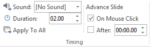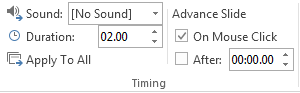How to Change Transition Speed in PowerPoint 2013
Creating an excellent slideshow is important, but ultimately, if you don’t know how to change transition speed in PowerPoint 2013, you are going to struggle to pull off an incredible presentation. If you know how to change transition speed in PowerPoint 2013, you’ll be able to create a more smooth-flowing presentation where you won’t have to worry about changing your pace throughout the presentation. Instead, with a perfectly timed slideshow, you can just worry about the presentation and not what is happening on the screen behind you. This guide will walk you through how to control the amount of time between presentations
Step 1: Launch PowerPoint 2013
Step 2: Open a presentation in which you wish to change the transition speed
Step 3: Click on the Transitions tab
Step 4: Choose a transition effect from the list that appears in the Transitions tab
Step 5: In the Timings section, enter in the Duration in the space provided. Duration controls the length of time for which the transition appears
Step 6: Alternatively, you can also set a time after which the selected slide is advanced. Check the After option and enter in a duration for each slide to show. If you wish to retain the option of moving onto the next slide by mouse click, leave the On Mouse Click option checked.