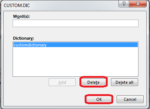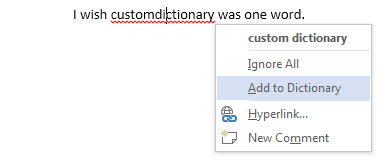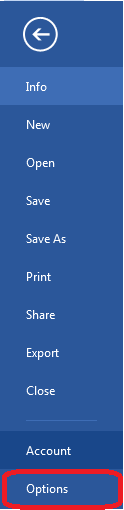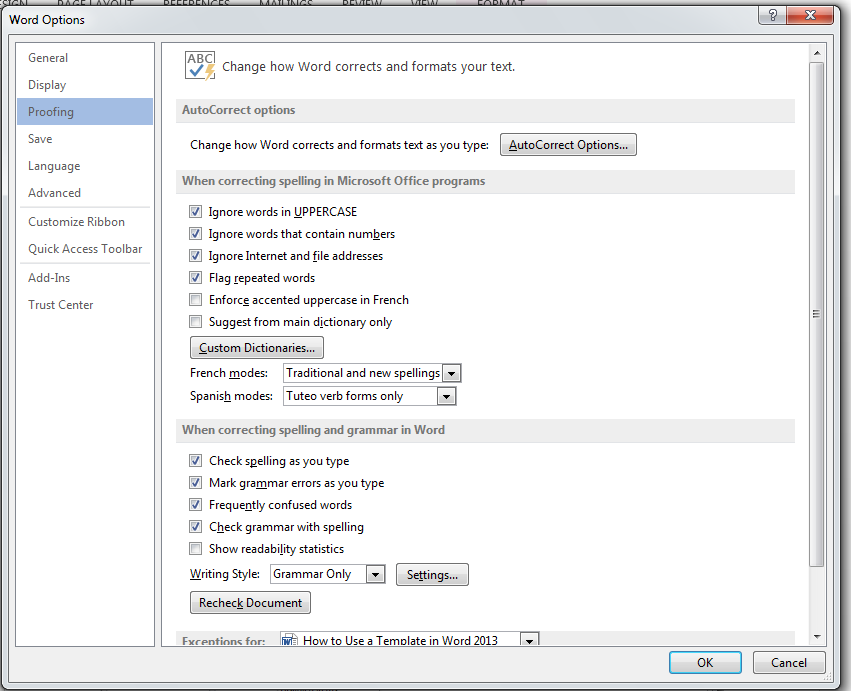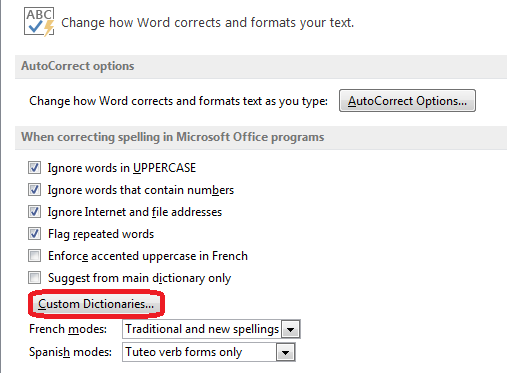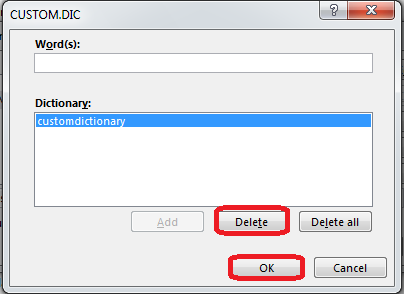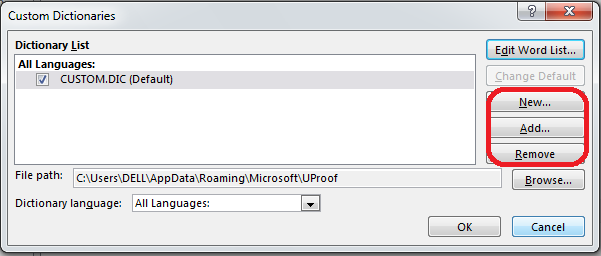How to Modify Custom Dictionaries in Word 2013
You can create your own custom dictionary in Word 2013 so that you don’t have to worry about spellcheck detecting spelling errors for words that are not recognized by the default Word 2013 dictionary. In order to make the most of this feature, it is essential to learn how to modify custom dictionaries in Word 2013. This guide will walk through how to add and remove words from a dictionary, how to add a new custom dictionary, or even add third-party custom dictionaries. Read through the step-by-step guide below to learn how to modify custom dictionaries in Word 2013.
Step 1: Launch Word 2013
Step 2: Type in a word that you wish to add into the dictionary
Step 3: Right-click on the word and click on Add to Dictionary
Step 4: In order to remove words from the dictionary, you have to click on the File tab
Step 5: Click on the Options tab on the left menu
Step 6: Click on the Proofing button on the left menu
Step 7: Click on Custom Dictionaries…
Step 8: Click on Edit Word List… to remove words from the dictionary
Step 9: Find the word you wish to remove and click Delete and then OK
Step 10: You can add third-party custom dictionaries by clicking Add… or create a new custom dictionary by clicking New…