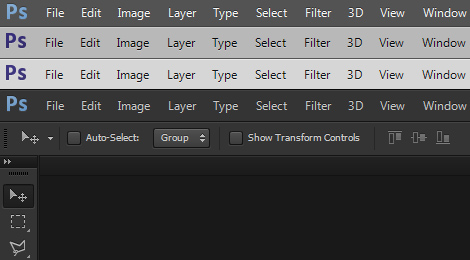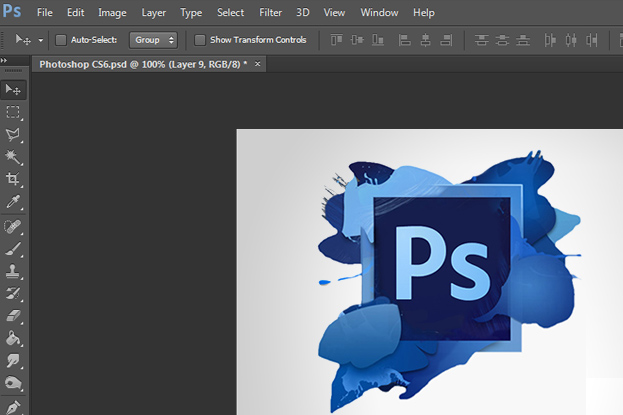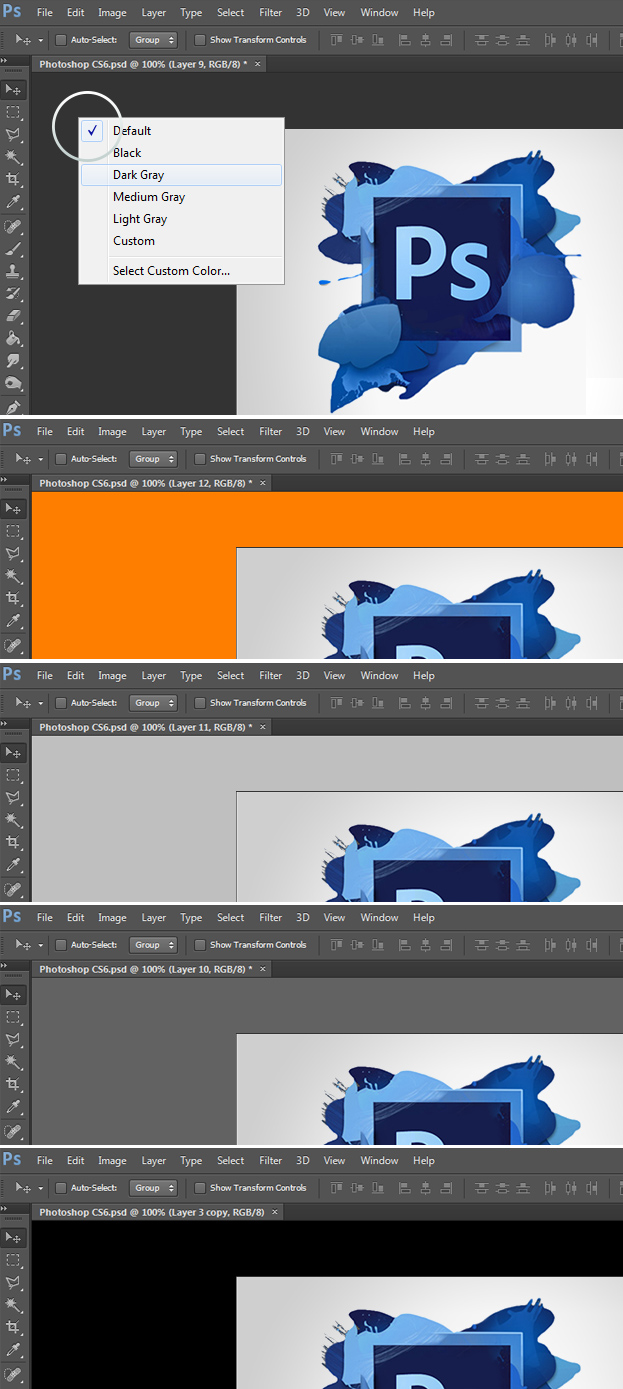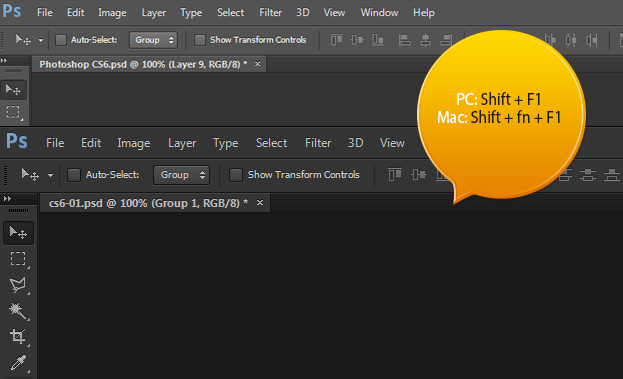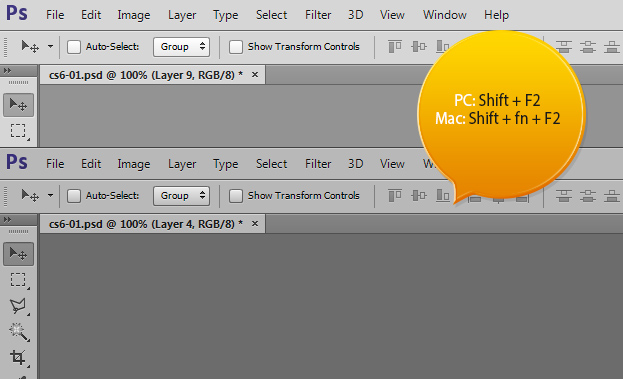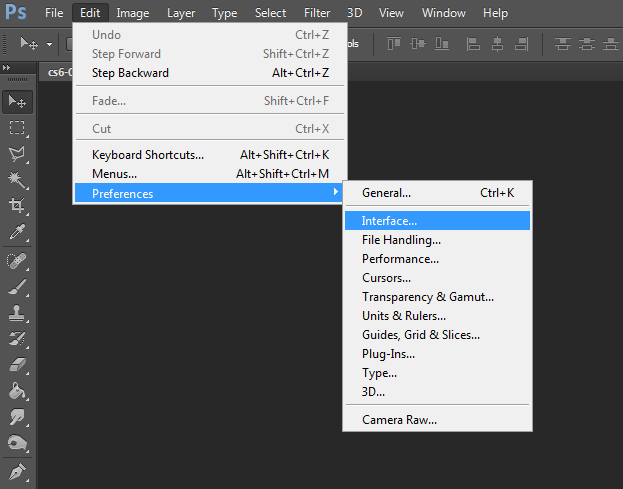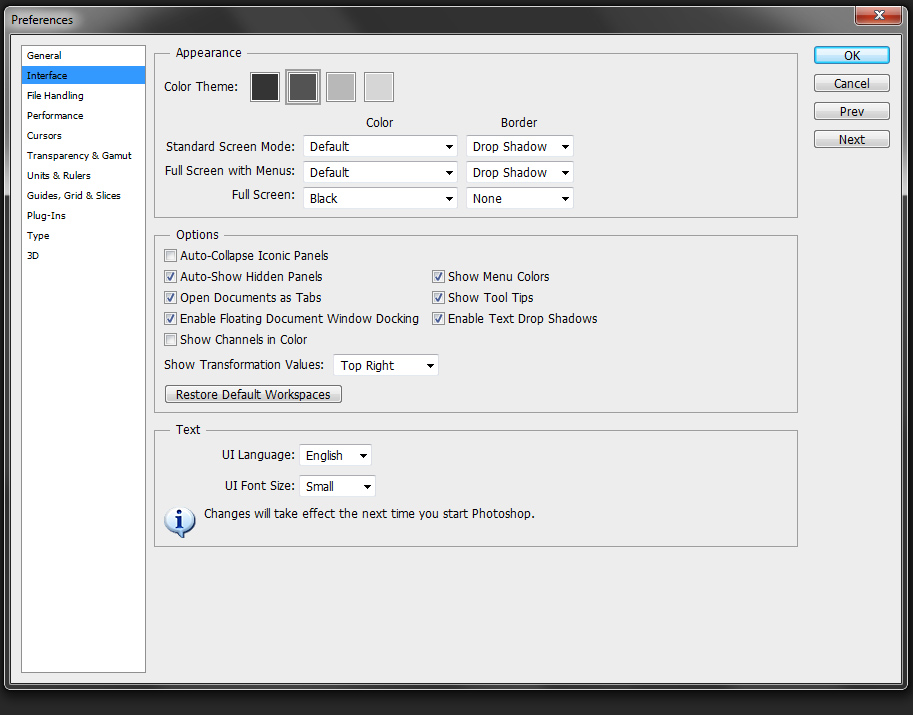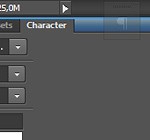The New Dark Interface in Photoshop CS6 – How to Change or Customize It
First thing everyone will notice about Photoshop CS6 is the new dark interface. For many, it is already a topmost favorite feature since the dark color allows you to concentrate completely on the work not the interface. Butwhat if you’d like it darker or even back to the way it was?
Well, even there is a solution. Photoshop CS6 comes with adjustable interface in many ways. For example, if you right click on the Photoshop bacground outside your image, you can change the background color. You have some custom choices and the last one completely yours to pick from the color picker. So you can really put whatever background color you’d wish.
Want also to change the menu colors? No problem! Press Shift + F1 or Shift + fn + F1 on the Mac to darken the interface.
Press Shift + F2 or Shift + fn + F2 on the Mac to lighten the interface. As you can see, this allows you to return back to the old Photoshop’s interface.
There is also another way to change the interface. Just go in the menu to Edit > Preferences > Interface.
A new window will open where you can easily select the color theme amongst other things. Don’t forget to press Ok.
And that is all you need to know about the new interface in Photoshop CS6!